9 Common Causes of Buffering on Fire Stick
Streaming on an Amazon Fire Stick can transform any TV into a smart entertainment hub, offering access to a plethora of streaming services. However, users often face a common yet frustrating issue: buffering. This part of the article delves into the underlying causes of buffering on your Fire Stick.
#5 is going to make you think twice!
Led By The Unknown is supported by its audience. When you purchase through links on our site, we may earn an affiliate commission. Learn More
Use a VPN with all Apps.
Open your Phone’s Camera App and scan this code
The Best Sports Apps available in 2024
What YouTube wont let me show you… SHHH…. 
Download the best Applications for the Amazon Fire TV Stick using the Downloader App by entering the code 546835 in the destination URL.
Slow Internet Connection:
A primary cause of buffering is a slow internet connection. Streaming high-quality content, especially in 1080p or 4K, requires a stable and fast internet connection. If your internet speed falls below 10 Mbps for 1080p or 20 Mbps for 4K content, you’re likely to encounter buffering issues.
ISP Throttling:
Sometimes, the issue might not be with your connection’s speed but with ISP throttling. ISPs can intentionally slow down your internet speed if they detect high streaming activities, leading to buffering.
Modem Placement:
The physical distance between your Fire Stick and Wi-Fi modem can significantly impact your streaming experience. A modem placed far from the Fire Stick might result in weak signal strength and, consequently, buffering issues.
RAM and Storage Limitations:
The Fire Stick comes with limited RAM and storage space. When you’re running low on RAM or storage, the device struggles to process streaming data efficiently, causing buffering.
FireStick Overheating:
An often-overlooked cause is the FireStick overheating. Extended usage or a cramped setup can lead to overheating, impacting the device’s performance.
Outdated FireStick OS:
Lastly, an outdated FireStick OS can be a culprit. Regular updates are crucial for optimal performance and can resolve many buffering issues.

Solutions to Fix Buffering on Fire Stick
After understanding the common causes of buffering on the Fire Stick, it’s essential to explore effective solutions. Here are detailed steps to resolve buffering issues:
1. Restart FireStick
- Restarting your FireStick can solve numerous issues, including buffering. It’s a simple yet effective first step in troubleshooting.
- Navigate to Settings > My Fire TV > Restart.
2. Internet Speed Check
- Ensure your internet speed is sufficient for streaming. Ideally, have at least 10 Mbps for 1080p and 20 Mbps for 4K content.
- If the speed is lower, contact your ISP for a possible upgrade or troubleshooting.
3. Wi-Fi Signal Strength
- Signal strength is crucial for uninterrupted streaming. Check it under Settings > Network. Aim for a “Very Good” status.
- If the signal is weak, consider moving the modem closer to your Fire Stick or using a Wi-Fi extender.
4. Ethernet Cable for Wired Connection
- A wired connection offers more stability than Wi-Fi. Consider using an Ethernet adapter for your Fire Stick.
- This can significantly reduce buffering by providing a direct and stable connection to the internet.
5. Use a VPN
- Using a VPN can prevent ISP throttling, ensuring consistent internet speeds.
- A VPN also offers added privacy and access to geo-restricted content.
6. Clear FireStick RAM
- Clearing the RAM can boost performance. Use the Background Apps and Process List app to close unnecessary background applications.
- This frees up memory, allowing smoother streaming.
7. Clear Cache/Data of Streaming Apps
- Regularly clear the cache and data of your streaming apps. This can improve app performance and reduce buffering.
- Navigate to Settings > Applications > Manage Installed Applications to clear cache and data.
8. Adjust Privacy Settings
- Tweaking privacy settings can improve performance. Disable data monitoring and collection features that might slow down your device.
- Navigate to Settings > Preferences > Privacy Settings to make adjustments.
9. Update FireStick OS
- Ensure your Fire Stick is running on the latest OS. An updated system often fixes bugs and improves performance.
- Check for updates under Settings > My Fire TV > About > Check for Updates.
By following these steps, you should see a significant improvement in your Fire Stick’s performance, reducing or eliminating buffering issues. In the next section, we’ll discuss preventive measures and additional tips to enhance your streaming experience further.
Related Articles
How to install Streamfire on the Amazon Firestick
How To Install StreamFire On any Firestick, Fire TV, & Android TV This guide details the installation process for the new StreamFire app on the Amazon Firestick, Fire TV, and Android TV/Google TV devices. The latest version, V1, and is a Free IPTV App...
How To Install TeaTV On Firestick, Fire TV, & Android TV
How To Install TeaTV V10.8.2 On Firestick, Fire TV, & Android TV This guide details the installation process for TeaTV on Firestick, Fire TV, and Android TV/Google TV devices. The latest version, V10.8.2, was released on April 8, 2024. TeaTV is a free...
How to Watch MLB on FireStick—Stream Major League Baseball Live (2024)
In this guide, I’ll explain how to stream and watch MLB - 2024 Major League Baseball (MLB) season on various devices including FireStick, FireStick 4K, FireStick 4K Max, FireStick Lite, iPhones, iPads, Android phones and tablets, Roku, Apple TV, Android TV, Samsung...
VPN Uses
VPN Uses: 15 Things You Can't Do Without One In today's digital age, a Virtual Private Network, or VPN, has become an essential tool for safeguarding online privacy and enhancing internet security. By rerouting your internet connection through a private server rather...
How to Watch Theater Movies on FireStick (2024)
In 2024, the FireStick has evolved into an indispensable tool for movie enthusiasts. This guide dives into the various ways to watch theater movies on your FireStick, offering a cinematic experience right in your living room. Attention, Read Before you...
Firestick for Airbnb: A Quick Host Guide
The Airbnb Host’s Guide to Firestick: Boosting Guest Experience Through Innovative StreamingAmazon Fire TV Stick, commonly known as Firestick, has become an increasingly popular choice for Airbnb hosts looking to provide guests with a wide range of entertainment...
Stay Up to Date With The Latest News & Updates
How to install Streamfire on the Amazon Firestick
How To Install StreamFire On any Firestick, Fire TV, & Android TV This guide details the installation process for the new StreamFire app on the Amazon Firestick, Fire TV, and Android TV/Google TV devices. The latest version, V1, and is a Free IPTV App...
How to Watch Theater Movies on FireStick (2024)
In 2024, the FireStick has evolved into an indispensable tool for movie enthusiasts. This guide dives into the various ways to watch theater movies on your FireStick, offering a cinematic experience right in your living room. Attention, Read Before you...
Firestick for Airbnb: A Quick Host Guide
The Airbnb Host’s Guide to Firestick: Boosting Guest Experience Through Innovative StreamingAmazon Fire TV Stick, commonly known as Firestick, has become an increasingly popular choice for Airbnb hosts looking to provide guests with a wide range of entertainment...





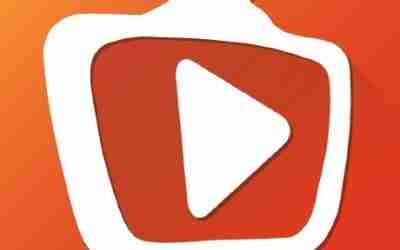





Hey people!!!!!
Good mood and good luck to everyone!!!!!
Thank you very much!! I really appreciate the time you took to leave a comment!
Hey There. I found your blog using msn. This is an extremely well written article. I will be sure to bookmark it and come back to read more of your useful info. Thanks for the post. I will certainly comeback.
Thank you very much!! I really appreciate the time you took to leave a comment!