Call and Text Free with Fongo
Are you looking for a way to make free calls and texts? Fongo is a VoIP application that gives Canadians a second phone number they can use to make internet calls and text messages to anyone they want.
Get your own Canadian phone number that functions like a regular phone, all for just $4.95 a month!
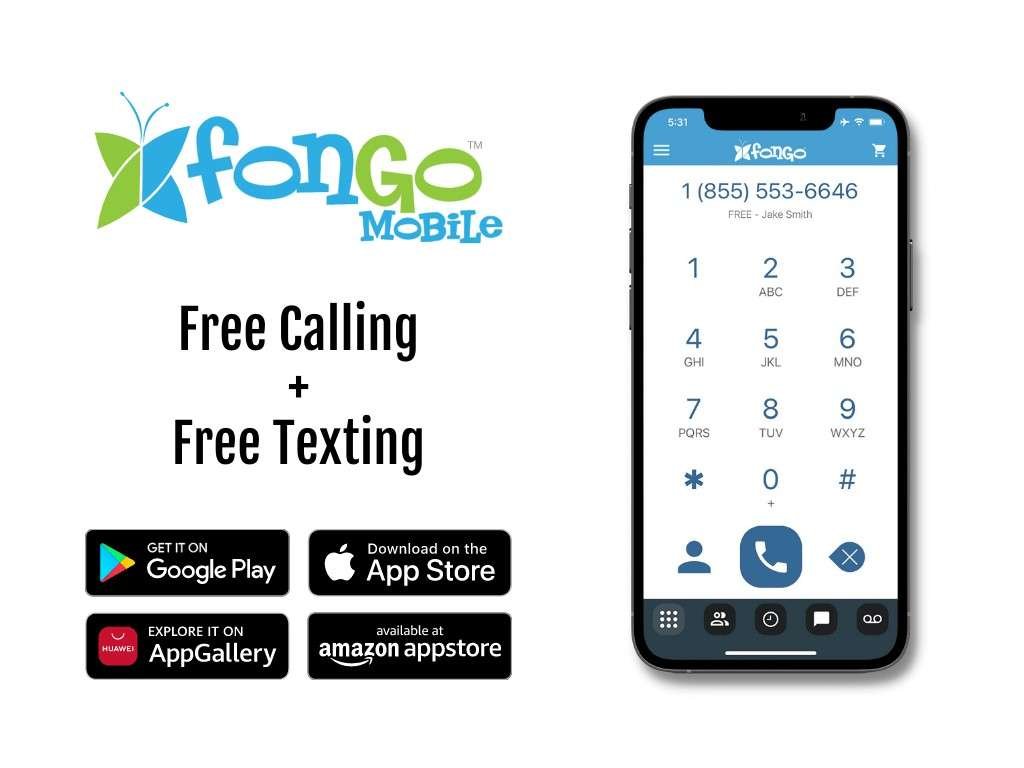
How does Fongo work
Fongo is a phone service that works by giving its users a local Canadian phone number that functions similarly to conventional phones. With this phone number, users can complete free calling and free texting to any other user on the same platform.
This makes it easy to stay in touch with friends and family without having to spend money on costly mobile plans. The service also offers HD voice quality, which provides users with crystal-clear audio when making calls.
Amazon Fire TV Stick 4K Max! $24.99 on Amazon
What is a VOIP Phone
VOIP, which is short for Voice Over Internet Protocol, is a phone system that allows users to make and receive calls over the internet. VOIP phones are digital phones that use networks to route calls between users.
VOIP phones benefit from having no geographic boundaries and offer other features such as call conferencing and call forwarding. With VOIP phones, users have now more control over their phone experience. For instance, VOIP phones can be connected to multiple devices like tablets, computers, or laptops without needing extra hardware. VOIP also offers great cost savings as compared to conventional telephone networks, making it an ideal choice for businesses as well as individuals.
The Benefits of Fongo
Fongo offers plenty of advantages over conventional cellular plans. First, it’s much cheaper than traditional calling plans since there are no additional charges or hidden fees involved.
Additionally, the service is very reliable since it runs off of an existing cellular network instead of relying solely on an internet connection.
Finally, Fongo’s user-friendly design makes it easy for anyone to quickly set up their account and begin taking advantage of its features right away.
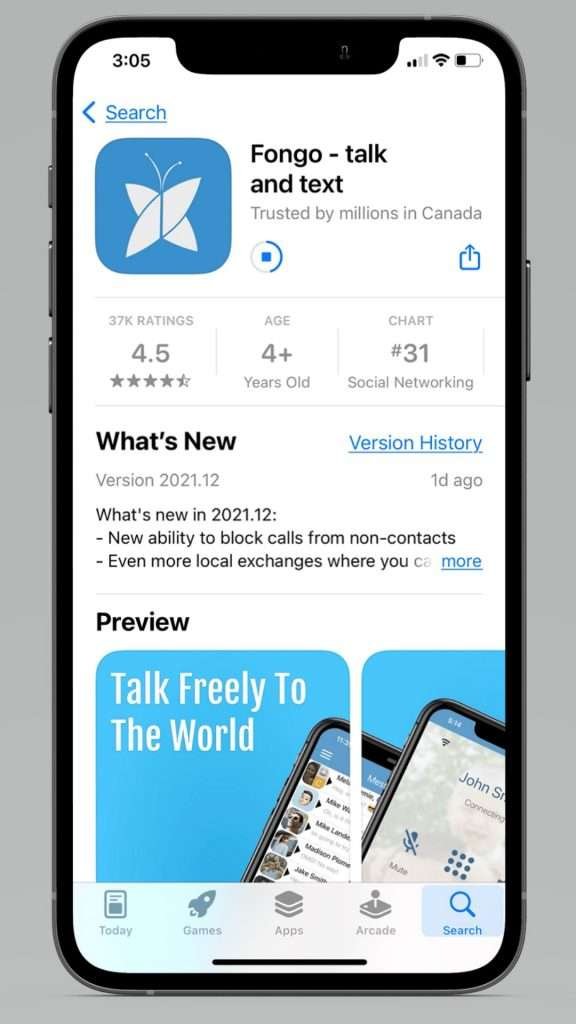
Where can you use Fongo?
Fongo is a service that allows you to make free text messages and free phone calls anywhere in the world. It is simple to set up, just download the app and register with an email. You can make or receive calls from other phones or computers with Fongo installed.
It supports voice and video call consolidation, VOIP conferencing, messaging, and secure connections. Fongo also lowers costs associated with international communication as data usage over Wi-Fi is exempt from regular phone plans. Whether used for business or pleasure, Fongo’s innovative VOIP system provides an inexpensive yet reliable way to make worldwide contact.
If you’re looking for an affordable way to make free calls and get unlimited free texting, then look no further than Fongo, you get a real Canadian phone number that works exactly like any other landline or cellphone plan but at a fraction of a normal phone bill!
So why not join up today? https://get.fongo.com/
Sign up now and start making free internet calls and texting anybody in the world!
![]() IMPORTANT NOTE: In addition to using a VPN, you may need to sign up for a service that offers subscriptions.
IMPORTANT NOTE: In addition to using a VPN, you may need to sign up for a service that offers subscriptions.
More Information with Fongo
Some VoIP services, such as WhatsApp, Facebook Messenger, and Skype, allow you to call others for free if they also use the same service. You can also call genuine phone numbers with several free calling/texting applications. Fongo, on the other hand, does not go to either extreme. Instead, it’s a blend of the two.

Fongo only requires 0.5 MB of data per minute, thus a 500 MB data plan equals 1000 minutes of call time,” the firm claims. This implies that if you contact Fongo using your mobile phone’s data plan, you might chat for 1,000 minutes in a month while only using 500 MB of data.
On the other side, you may chat for much longer on a Wi-Fi connection without worrying about data use if you have free Wi-Fi access. Because you don’t require a data plan to connect to the Fongo service, you may use Fongo to act as a phone from a tablet or computer.
LEDBYTHEUNKNOWN does not own or operate any IPTV service. LEDBYTHEUNKNOWN does not receive any revenue or affiliate commissions from any service. We don’t know if a service or website holds the proper licensing for the channels that they deliver. Always use a VPN with unverified IPTV services/websites as their servers may be insecure.
Step 1 – Register for an account at IPVANISH by clicking HERE.
Step 2 – From the home screen hover over Find.
Step 3 – Scroll down and click Search.
Step 4 – Type in “IPVanish” and click the first option.
Step 5 – Click the IPVANISH VPN app.
Step 6 – Click Download.
Step 7 – Once the IPVANISH app installs, click Open.
Step 8 – Create account through this link if needed. Click Here
Step 9 – Input your IPVANISH username and password and then click Login.
Step 10 – Click the CONNECT button.
Step 11 – If you receive a VPN connection request such as this, click OK.
Step 12 – Click the Disconnect button to stop service.
Settings – Scramble
Live Net TV
Live Net TV is an excellent alternative providing thousands of live channels in numerous genres in multiple countries and languages.
This free IPTV app features channel categories such as 24/7, News, Sports, Cooking, Music, Kids, Religious, and Entertainment all for free.
View our information and how to install this great application.
How to Install Live Net TV
Crackstreams
Crackstreams is an excellent service providing sporting main events and live up to date sporting leagues.
This free IPTV app features NBA Streams, NFL Streams, NHL Streams, MLB Streams, MMA/UFC Streams, Boxing Streams and NCAA Streams
View our information and how to install this great application.
How to Install Crackstreams

XUMO
XUMO may be more popular for its VOD offerings, but this streaming app also has Live TV options that are some of the best available today.
With more than 200 different channels, viewers can enjoy unlimited entertainment from breaking news coverage to stand up comedy shows.
Check out our XUMO guide below for more details on the free app.
XUMO Review & How to Install
Pluto TV
Pluto TV is one of the most popular Streaming Apps available today when it comes to streaming Live TV for free.
This service offers hundreds of free channels in various categories but is ad-supported.
Refer to our Pluto TV review below for more information and how to install the app.
Pluto TV Review & How to Install
Peacock TV
Peacock TV has stormed the streaming scene since its arrival in 2020. This free application is a perfect Mobdro alternative.
This popular streaming app contains an impressive lineup of live channels, movies, TV series, NBC original programming, and much more.
For more information on plan details, pricing, and more, view our in-depth Peacock TV tutorial.
Peacock TV Review & How to Install
Airy TV
Airy TV is becoming a popular free IPTV app that hosts hundreds of channels and is consistently adding more to their lineup.
In addition to the application, you can directly use Airy TV straight from your browser without signing up or subscribing to any plan.
View the link below for more details on Airy TV and how to install the app.
How to Install Airy TV
Related Articles
Downloads
25+ Best APK's available for Download in June 2024 Welcome to the Led by the Unknown download page, where we bring you the Best Apps for Movies, TV Shows, Live TV, and Live Sports! You can always count on us to bring you the most dependable alternatives for streaming...
Best Apps Downloads
25+ Best Apps available for Download in June 2024 Welcome to the Led by the Unknown download page, where you can find the Best Apps for Movies, TV Shows, Live TV, and Live Sports! You can always count on us to bring you the most dependable alternatives for streaming...
Best Downloads
25+ Best Apps available for Download in June 2024 Welcome to the Led by the Unknown download page, where you can find the Best Apps for Movies, TV Shows, Live TV, and Live Sports! You can always count on us to bring you the most dependable alternatives for streaming...
Best Sports Streaming Apps
15+ Best Sports Streaming Apps for Firestick / Android/Google TV Tell your friends about this! The following list details the Best Sports Streaming apps, available for any Amazon Device, Roku, Android TV, Google TV and More! With so many options available, it...
8 Best Showbox Alternatives 2024
Showbox permanently closed Here's our list of the best alternatives to Showbox. We needed to make this list because Showbox has permanently closed. Showbox APK was a popular app for streaming movies and TV shows, especially loved by FireStick users. Now that Showbox...
How to Watch UFC 301 on Firestick
Watch UFC 301 The UFC is gearing up for an explosive event as top fighters “Pantoja vs Erceg” are set to clash on Saturday, May 4th, 2024. MMA enthusiasts are eagerly anticipating this bout, searching for the best ways to stream it online. While there are numerous...
Stay Up to Date With The Latest News & Updates
Sitemap
Categories
How to Find the Best Trusted VPNs in 2023
What is the Best VPN in 2023? Is a VPN needed? We rate, review, and compare multiple VPNs. They are trusted and Verified. Speed, Usability, price, and name!
Evander HOLYFIELD vs Vitor BELFORD
Evander Holyfield vs Vitor Belfort – How to Watch, Odds, and More This guide will show you how to watch Evander Holyfield vs Vitor Belfort online from anywhere. These two boxing/MMA icons are squaring up this Saturday, September 11 in Miami, Florida at the Hard...
Access Premium Content
Best Deals for you!
Join Our Newsletter
New Newsletter to keep you up to date with the greatest tech, best deals and latest news!
Follow Us
New Newsletter to keep you up to date with the greatest tech, best deals and latest news!



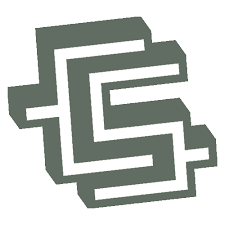



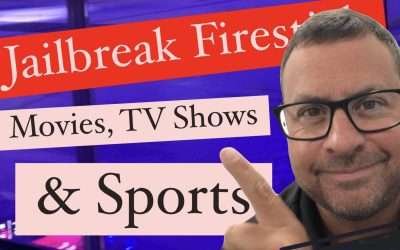





Recent Comments