Tesla’s 2022 producation dates removed from Cybertruck Website.
Tesla has never been great at sticking to schedules, so it’s no surprise that the company’s ambitious electric pickup, the Cybertruck, is behind schedule. A mention to a 2022 manufacturing timetable was recently removed from the company’s website.
The Cybertruck was first announced in 2019, with Tesla promising that it would be ready to roll off the assembly lines in late 2021. Then, in August of that year, the start of full production was postponed until 2022. That deadline appears to have been waived as well.
“You will be able to finalise your setup when production nears in 2022,” the order page on Tesla’s Cybertruck site previously assured consumers, as originally reported by Edmunds. “You will be able to finalise your setup when production approaches,” it now simply states, with records of the site indicating that the year was deleted towards the end of December 2021.
Led By The Unknown is supported by its audience. When you purchase through links on our site, we may earn an affiliate commission. Learn More
Amazon.ca Black Friday Deals 2021 – Up to 66% off
DELAYS COULD HAVE BEEN CAUSED BY CHIP SHORTAGE, PANDEMIC, AND DESIGN PROBLEMS.
A delay might be caused by a variety of circumstances. External issues, such as the continuing pandemic and worldwide chip scarcity (which has impacted all manufacturers), as well as Cybertruck-specific issues, are among them. The vehicle’s angular appearance is divisive, eliciting both admiration and derision, but it does provide unique design issues, such as the need for a massive windshield wiper to cover the massive front glass.
Tesla’s other cars have had outstanding years, so ramping up production on the Cybertruck may be a low priority for the company. For example, the Model 3 was the first electric vehicle to top monthly sales charts in Europe, and the business delivered almost 1 million cars in 2021, an amazing 87 percent increase over 2020 shipments.
Simultaneously, Tesla’s rivals are pushing into what might be a highly profitable market for electric trucks. Ford has committed to increasing production of the F-150 Lightning, which will begin delivering in the first half of 2022; Rivian has begun distributing its first R1Ts to customers; while companies like Hummer and Chevy have their own electric trucks slated for late 2022 and late 2023, respectively.
Tesla’s Cybertruck can afford to wait a bit longer, but by doing so, the business risks losing potential consumers. However, we should learn more about the vehicle’s future shortly. On the next Tesla earnings call, Tesla CEO Elon Musk pledged to provide a “Product roadmap update” for the Cybertruck. The date is set on January 26th. There isn’t much longer to wait.
![]() IMPORTANT NOTE: In addition to using a VPN, you may need to sign up for a service that offers subscriptions.
IMPORTANT NOTE: In addition to using a VPN, you may need to sign up for a service that offers subscriptions.
The Amazon Fire TV Sticks
Streaming sticks are also on sale right now, particularly on Amazon. Amazon is now discounting the older Fire TV Stick 4K, which comes with the third-generation Alexa control, by 50%. Normally $50, you can get one for $25 right now, the device’s lowest price to date. It’s not as powerful as the Fire TV Stick 4K Max (which is now on sale for $35 instead of $55), but it’s still speedy and supports Dolby Vision, Dolby Atmos, HDR10 Plus, and HDR10. Check out our review.
Amazon’s Fire TV Stick 4K comes with 4K Ultra HD, Dolby Vision, HDR, and HDR10 Plus support, as well as an Alexa-enabled voice remote that works with most TVs. Its audio output is also capable of Dolby Atmos, and it is compatible with Netflix, Disney Plus, HBO Max, Prime Video, and all of the main providers.
LEDBYTHEUNKNOWN does not own or operate any IPTV service. LEDBYTHEUNKNOWN does not receive any revenue or affiliate commissions from any service. We don’t know if a service or website holds the proper licensing for the channels that they deliver. Always use a VPN with unverified IPTV services/websites as their servers may be insecure.
Step 1 – Register for an account at IPVANISH by clicking HERE.
Step 2 – From the home screen hover over Find.
Step 3 – Scroll down and click Search.
Step 4 – Type in “IPVanish” and click the first option.
Step 5 – Click the IPVANISH VPN app.
Step 6 – Click Download.
Step 7 – Once the IPVANISH app installs, click Open.
Step 8 – Create account through this link if needed. Click Here
Step 9 – Input your IPVANISH username and password and then click Login.
Step 10 – Click the CONNECT button.
Step 11 – If you receive a VPN connection request such as this, click OK.
Step 12 – Click the Disconnect button to stop service.
Settings – Scramble
Settings – Scramble
1. From the home screen of your device, hover over the Find option.
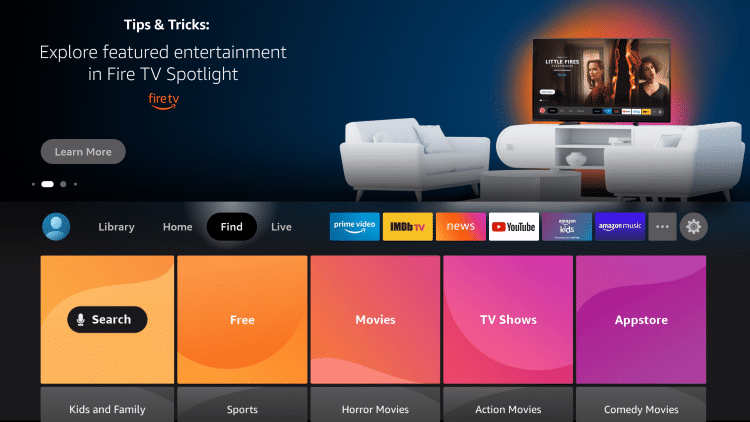
2. Click Search.
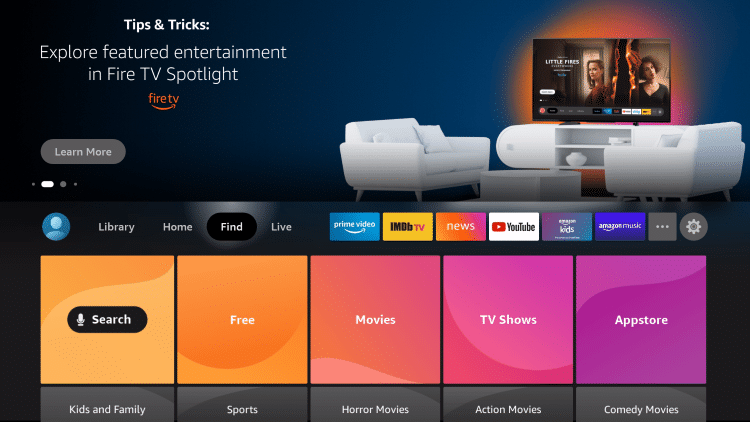
3. Search for and select Downloader.
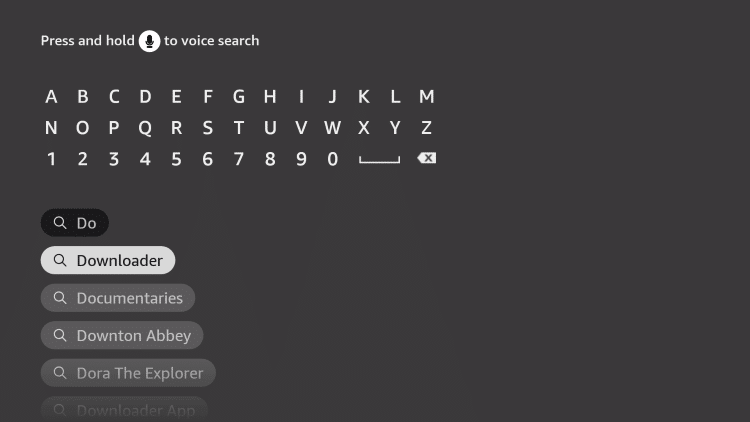
4. Choose the Downloader app.
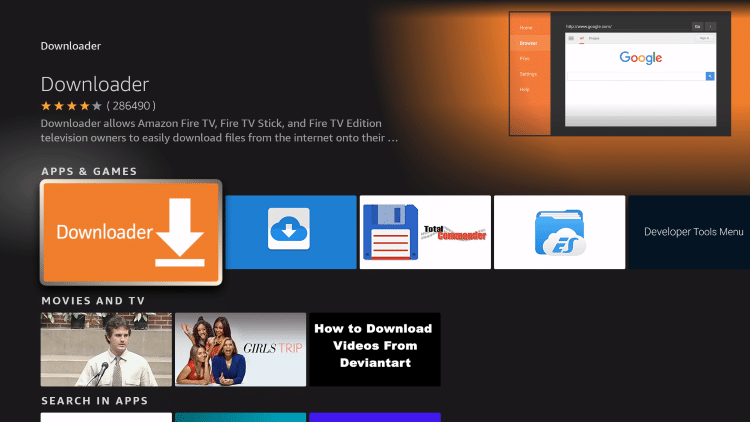
5. Click Download.
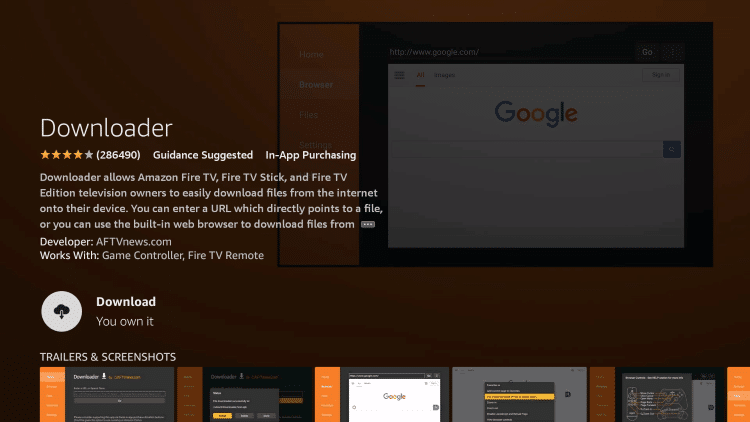
6. Wait for the app to install.
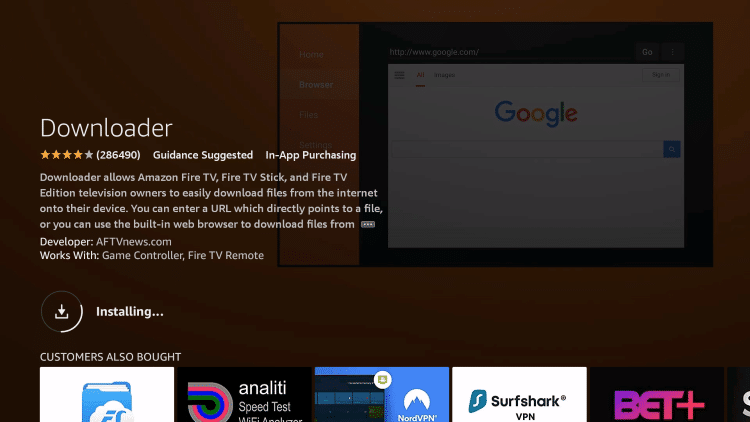
7. You will then encounter Downloader Ready to launch message.
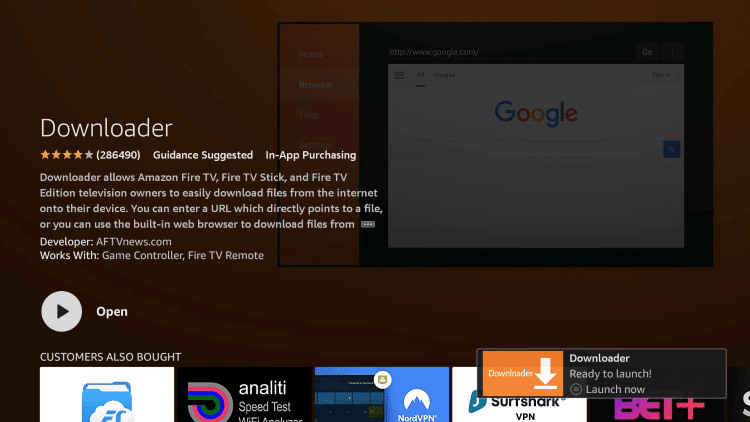
8. Return to the home screen and open Settings.
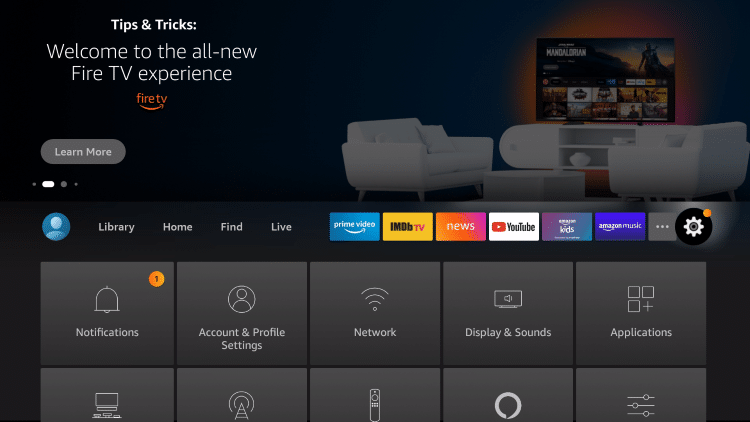
9. Click My Fire TV.
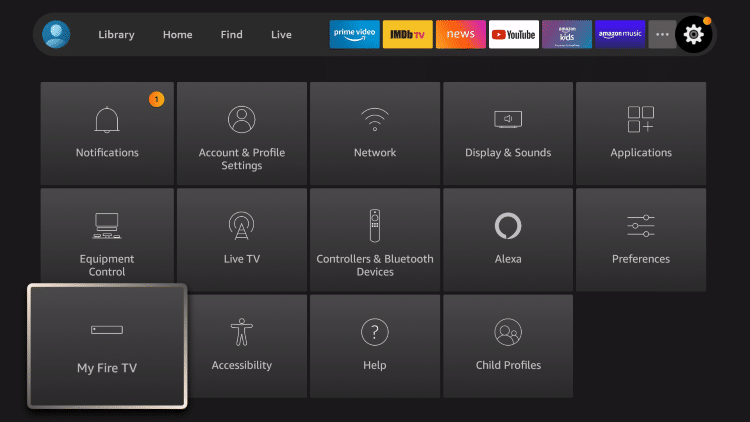
10. Choose Developer options.
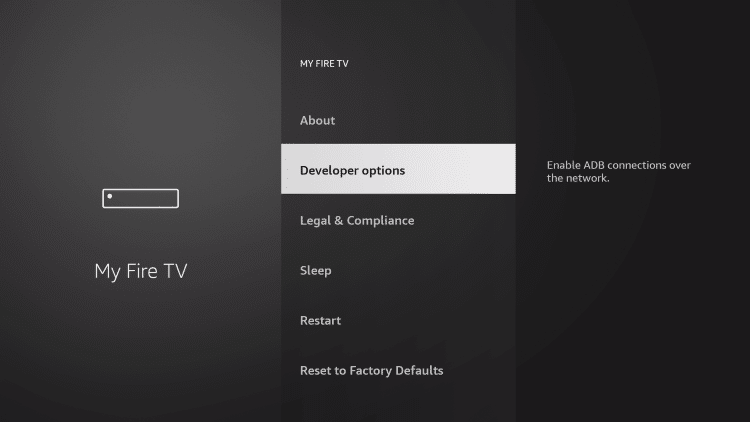
11. Click Install unknown apps.
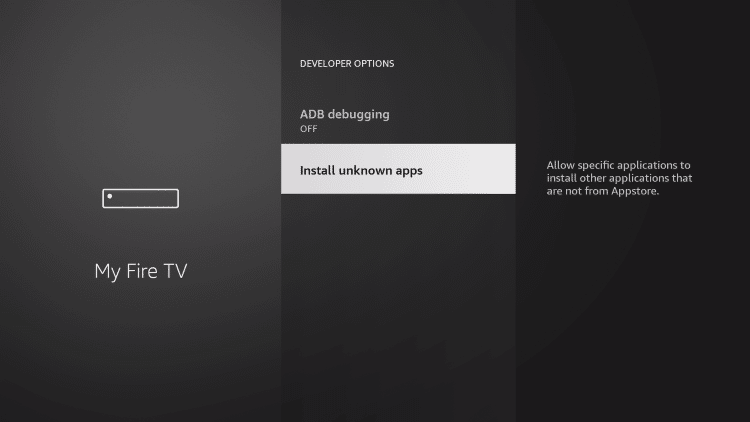
12. Find the Downloader app and click it.
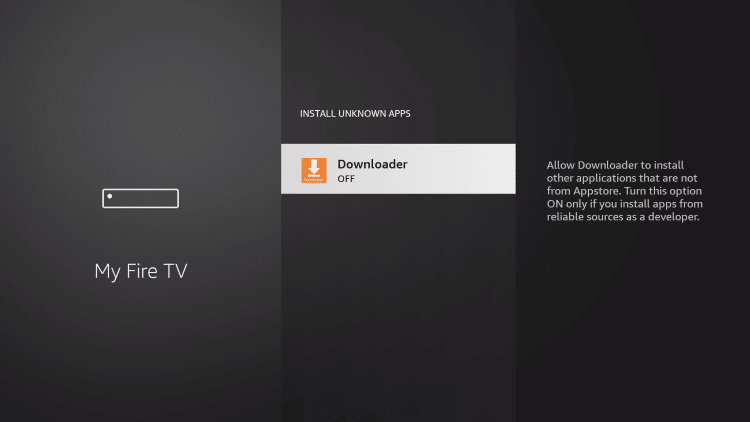
13. This will turn Unknown Sources to On for the Downloader app. This will enable side-loading or “jailbreaking” abilities on your device.
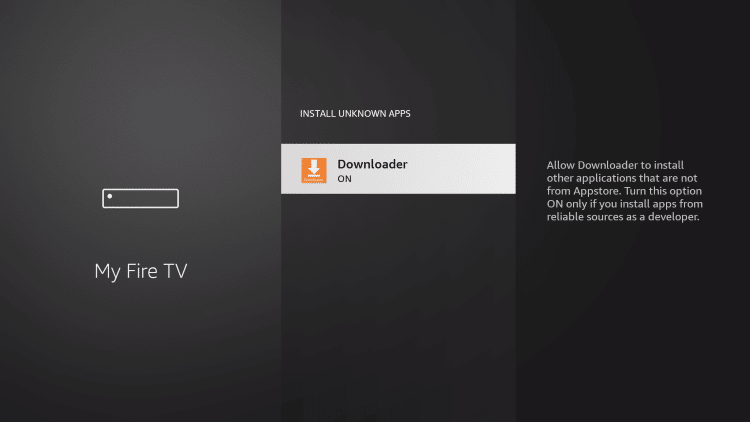
Part 2: Installing AppLinked on FireStick
Let’s install AppLinked on your FireStick device using the Downloader app.
1. Launch Downloader.
2. Select the input box that says Enter a URL.
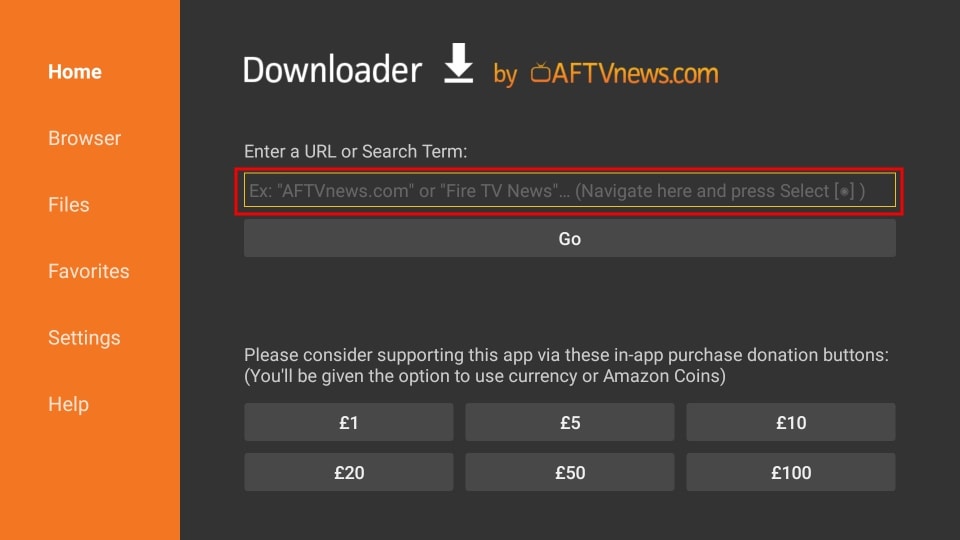
3. Enter https://bit.ly/3xSeyGA in the box and click Go. The URL is case-sensitive, so make sure you typed it correctly. Please note that the screenshot below shows the original URL, but you may use the shorter URL I just mentioned in this step.
Note: Ledbytheunknown.com doesn’t own, host, or distribute this APK. The URL above redirects to i4studio.co.uk, where the APK is hosted.
4. Now, wait for the APK to download.
5. Once the APK is downloaded, click INSTALL.
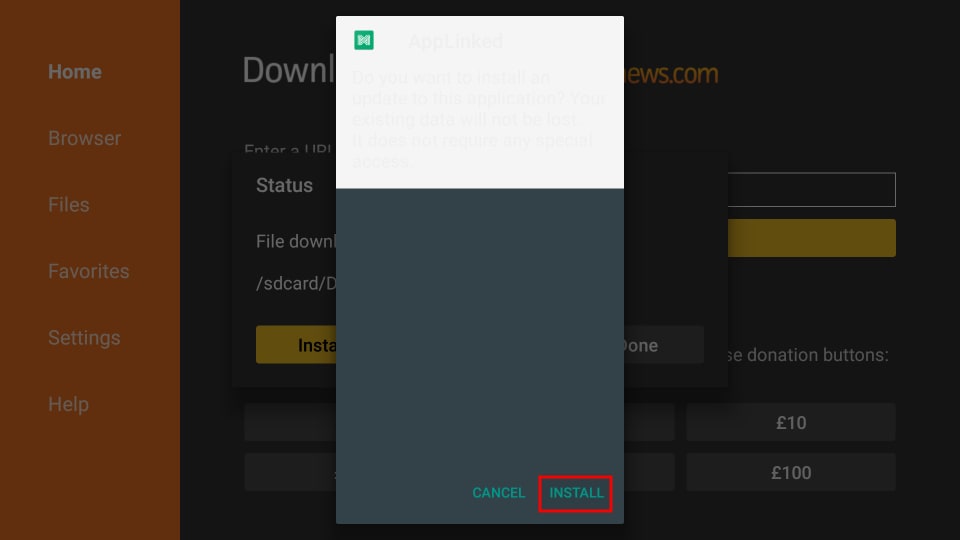
6. Wait for the installation to complete and click DONE.
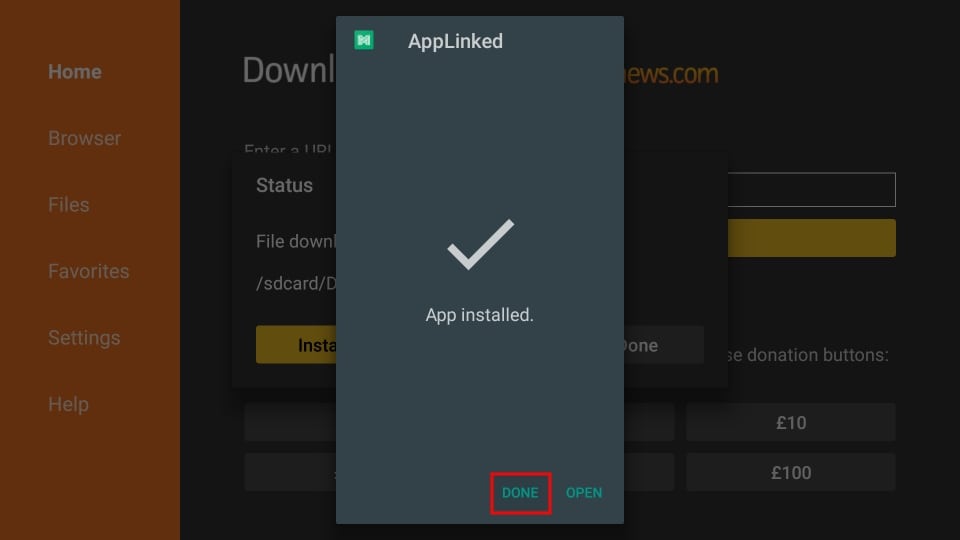
7. Since AppLinked is already installed, you don’t need the AppLinked APK hereafter. So click on Delete.
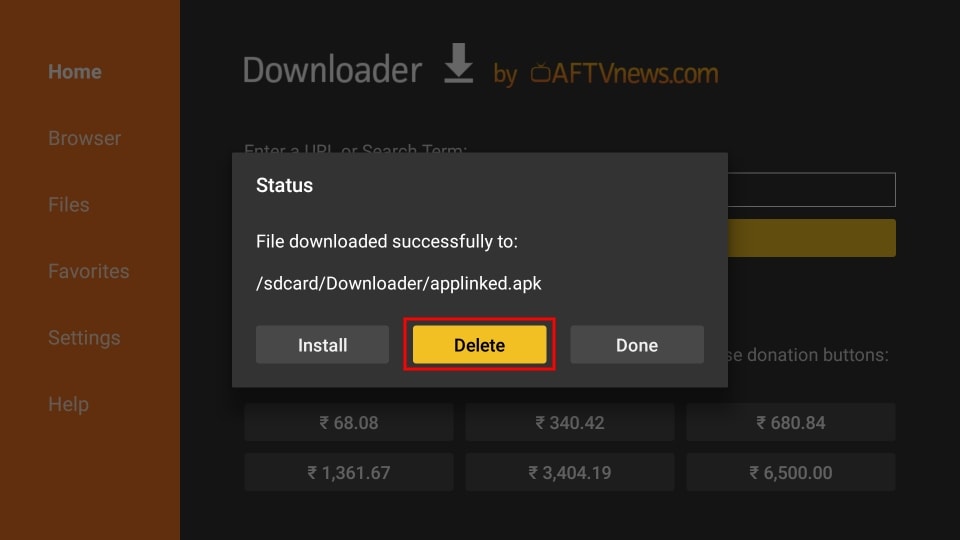
8. Click Delete again.
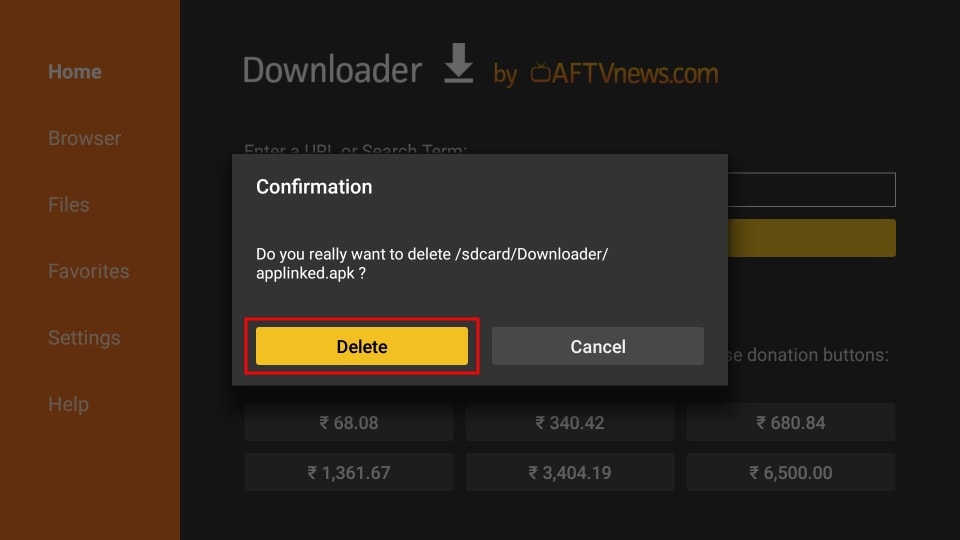
How to Add AppLinked to Your FireStick Home Screen
1. On your Firestick home screen, select the three-tile icon as highlighted below.
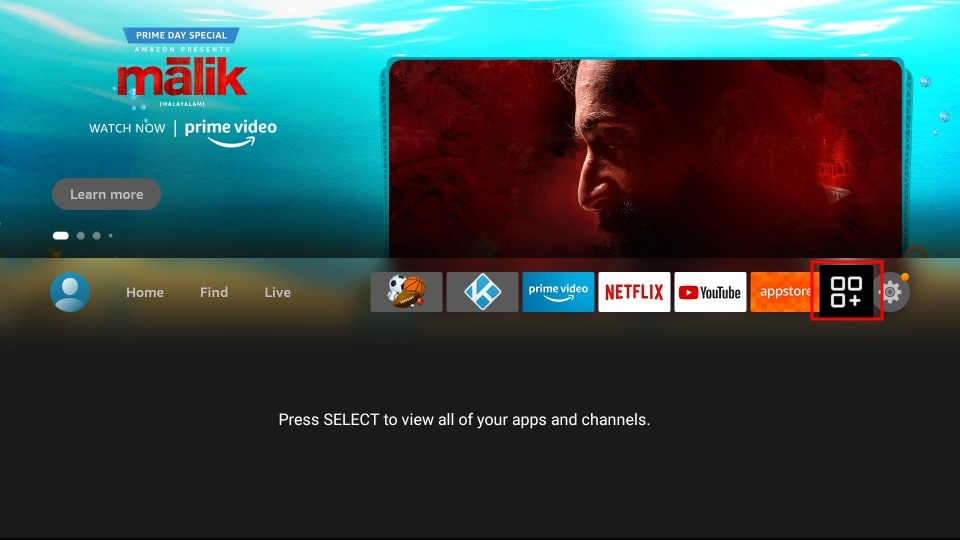
2. Scroll to AppLinked and press the menu button on your FireStick remote.
![]()
3. Select Move.
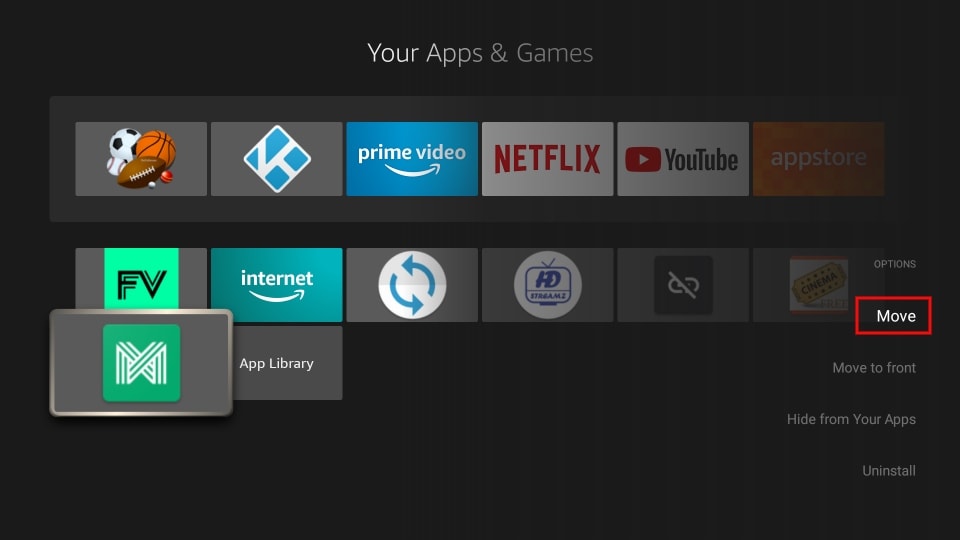
4. With the navigation buttons, move the app to the top row. Press the select button on your remote to set the new position.
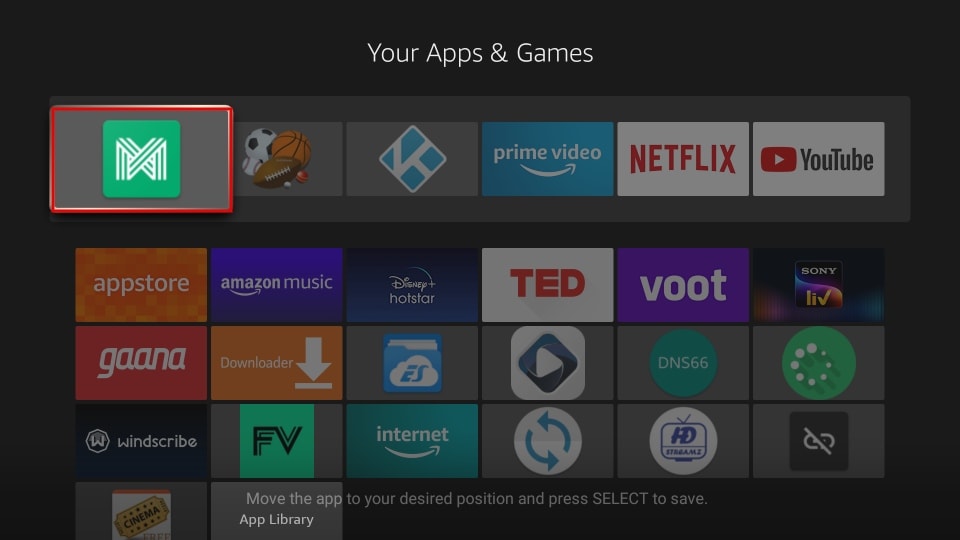
5. There you have it! AppLinked is now ready to use from your home screen.
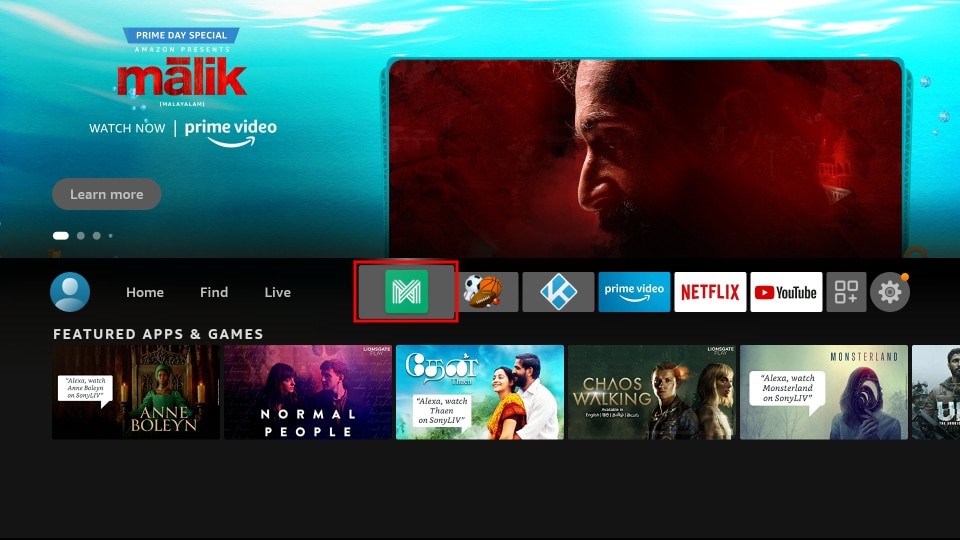
How to Use AppLinked on FireStick
When you launch the AppLinked app, you’re taken to a home screen that looks like this.
As you can see, the interface is pretty minimal and doesn’t have much to explore or tweak. If you know what code you want to use, go for it! Or you can try out some of the codes I mention below these instructions. Once you enter a store code, the app will save it automatically, so you don’t need to type it out every time to browse through the same code.
To install apps with AppLinked codes, here’s what you need to do.
1. Click Add Store on the top right.
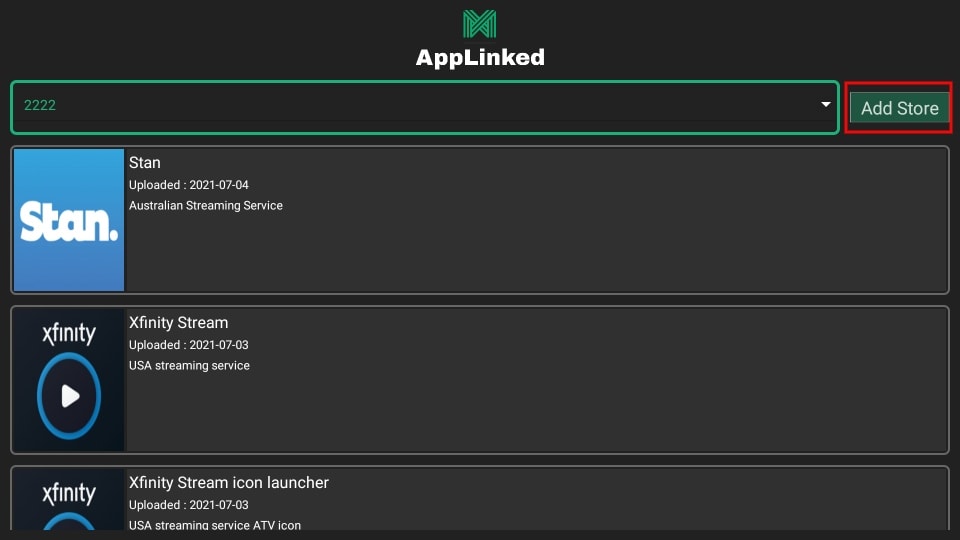
2. In the pop-up, select the input box that says Your Code Here.
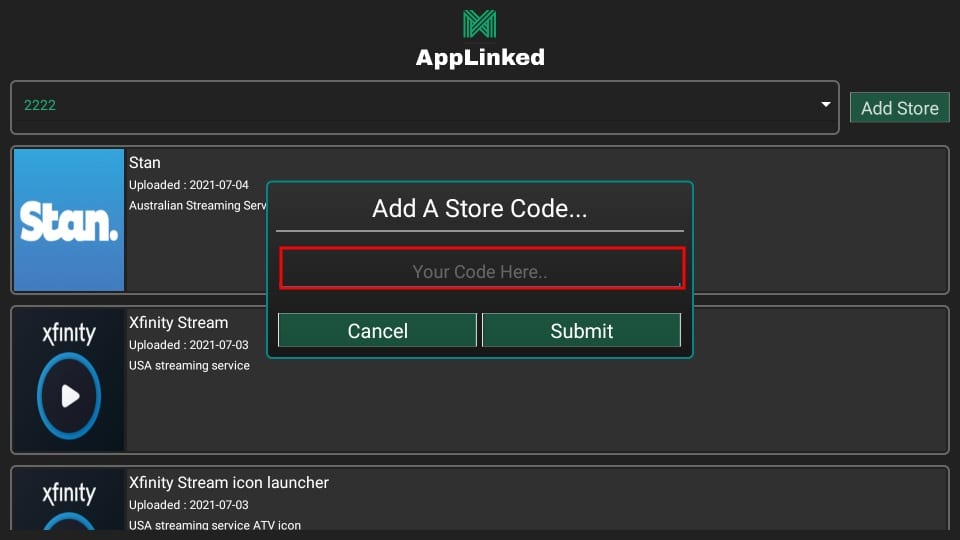
3. Now, type the code and click Submit. I’m using 5555 for this example.
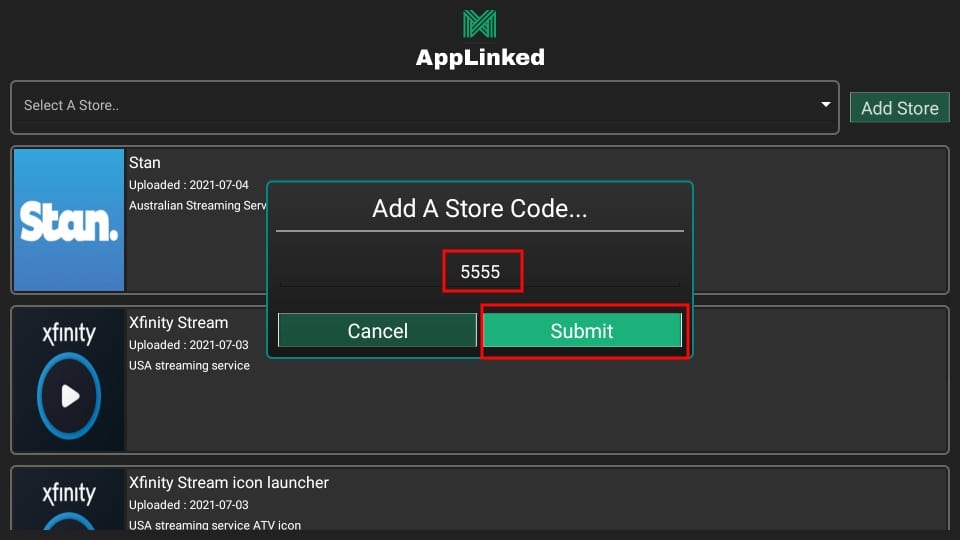
4. Navigate to the drop-down box that says Select A Store. Then click on the code you just submitted.
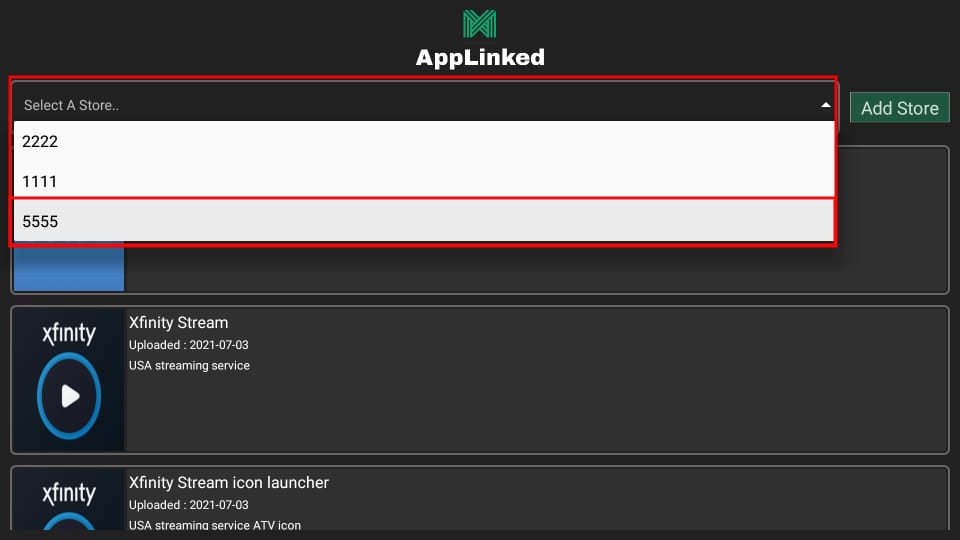
5. Among the list of apps, select one you want to install and click on it.
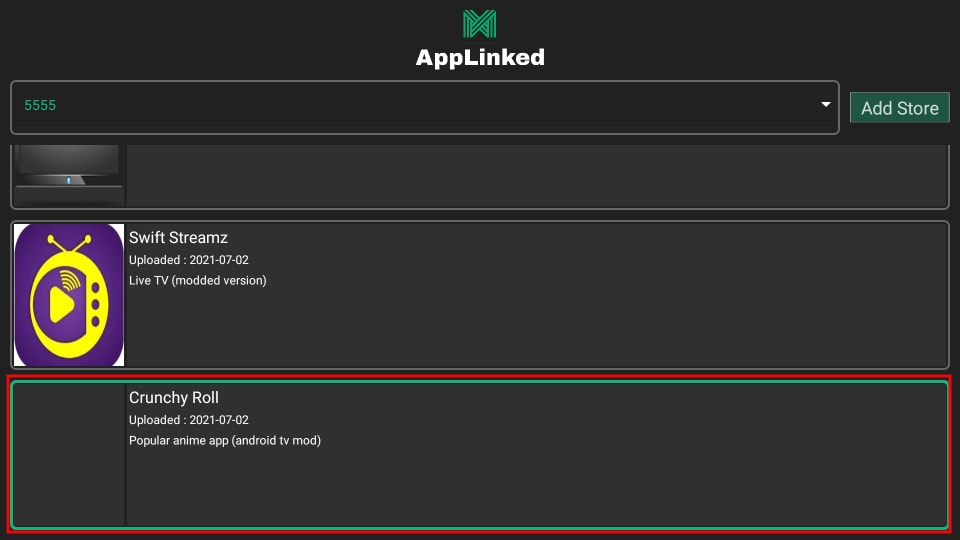
6. Select Download and wait for it to complete.
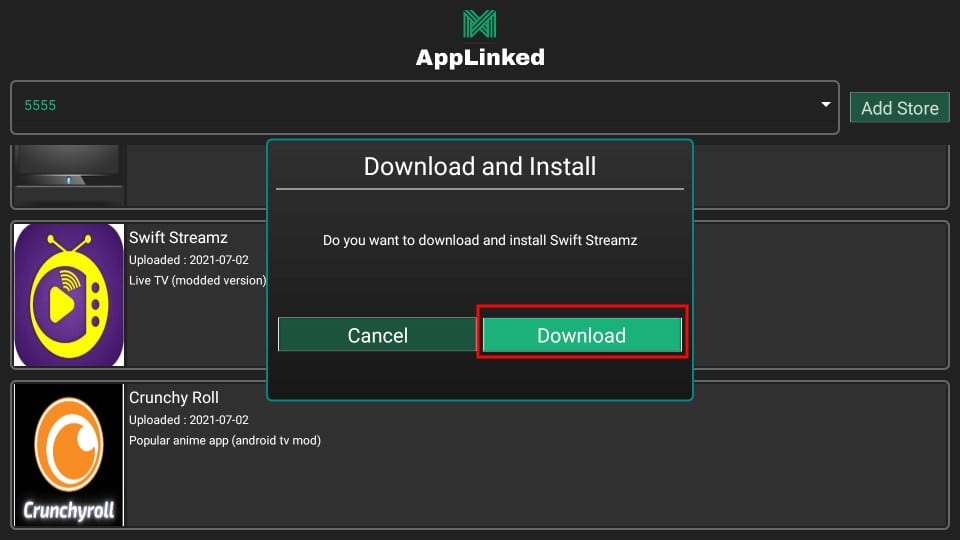
7. Follow the usual installation procedure and you’re done!
Live Net TV
Live Net TV is an excellent alternative providing thousands of live channels in numerous genres in multiple countries and languages.
This free IPTV app features channel categories such as 24/7, News, Sports, Cooking, Music, Kids, Religious, and Entertainment all for free.
View our information and how to install this great application.
How to Install Live Net TV
Crackstreams
Crackstreams is an excellent service providing sporting main events and live up to date sporting leagues.
This free IPTV app features NBA Streams, NFL Streams, NHL Streams, MLB Streams, MMA/UFC Streams, Boxing Streams and NCAA Streams
View our information and how to install this great application.
How to Install Crackstreams

XUMO
XUMO may be more popular for its VOD offerings, but this streaming app also has Live TV options that are some of the best available today.
With more than 200 different channels, viewers can enjoy unlimited entertainment from breaking news coverage to stand up comedy shows.
Check out our XUMO guide below for more details on the free app.
XUMO Review & How to Install
Pluto TV
Pluto TV is one of the most popular Streaming Apps available today when it comes to streaming Live TV for free.
This service offers hundreds of free channels in various categories but is ad-supported.
Refer to our Pluto TV review below for more information and how to install the app.
Pluto TV Review & How to Install
Peacock TV
Peacock TV has stormed the streaming scene since its arrival in 2020. This free application is a perfect Mobdro alternative.
This popular streaming app contains an impressive lineup of live channels, movies, TV series, NBC original programming, and much more.
For more information on plan details, pricing, and more, view our in-depth Peacock TV tutorial.
Peacock TV Review & How to Install
Airy TV
Airy TV is becoming a popular free IPTV app that hosts hundreds of channels and is consistently adding more to their lineup.
In addition to the application, you can directly use Airy TV straight from your browser without signing up or subscribing to any plan.
View the link below for more details on Airy TV and how to install the app.
How to Install Airy TV
Start times:
And Everthing you need to know!
In the US and Canada – The PPV event starts at 6pm Sept 11, 2021
June 6, 2021
……………..
Related Articles
Downloads
25+ Best APK's available for Download in June 2024 Welcome to the Led by the Unknown download page, where we bring you the Best Apps for Movies, TV Shows, Live TV, and Live Sports! You can always count on us to bring you the most dependable alternatives for streaming...
Best Apps Downloads
25+ Best Apps available for Download in June 2024 Welcome to the Led by the Unknown download page, where you can find the Best Apps for Movies, TV Shows, Live TV, and Live Sports! You can always count on us to bring you the most dependable alternatives for streaming...
Best Downloads
25+ Best Apps available for Download in June 2024 Welcome to the Led by the Unknown download page, where you can find the Best Apps for Movies, TV Shows, Live TV, and Live Sports! You can always count on us to bring you the most dependable alternatives for streaming...
Best Sports Streaming Apps
15+ Best Sports Streaming Apps for Firestick / Android/Google TV Tell your friends about this! The following list details the Best Sports Streaming apps, available for any Amazon Device, Roku, Android TV, Google TV and More! With so many options available, it...
8 Best Showbox Alternatives 2024
Showbox permanently closed Here's our list of the best alternatives to Showbox. We needed to make this list because Showbox has permanently closed. Showbox APK was a popular app for streaming movies and TV shows, especially loved by FireStick users. Now that Showbox...
How to Watch UFC 301 on Firestick
Watch UFC 301 The UFC is gearing up for an explosive event as top fighters “Pantoja vs Erceg” are set to clash on Saturday, May 4th, 2024. MMA enthusiasts are eagerly anticipating this bout, searching for the best ways to stream it online. While there are numerous...
Stay Up to Date With The Latest News & Updates
Sitemap
Categories
How to Find the Best Trusted VPNs in 2023
What is the Best VPN in 2023? Is a VPN needed? We rate, review, and compare multiple VPNs. They are trusted and Verified. Speed, Usability, price, and name!
Evander HOLYFIELD vs Vitor BELFORD
Evander Holyfield vs Vitor Belfort – How to Watch, Odds, and More This guide will show you how to watch Evander Holyfield vs Vitor Belfort online from anywhere. These two boxing/MMA icons are squaring up this Saturday, September 11 in Miami, Florida at the Hard...
Access Premium Content
Best Deals for you!
Join Our Newsletter
New Newsletter to keep you up to date with the greatest tech, best deals and latest news!
Follow Us
New Newsletter to keep you up to date with the greatest tech, best deals and latest news!


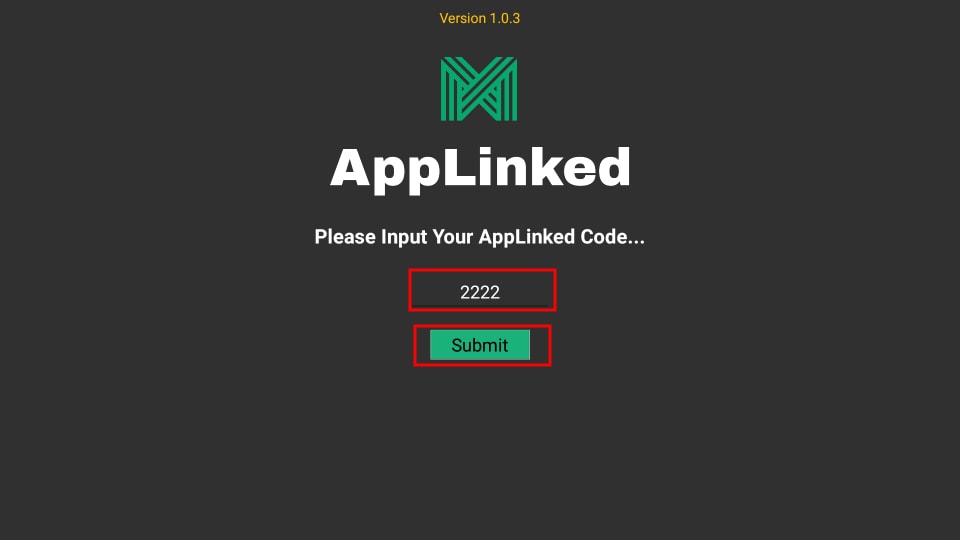

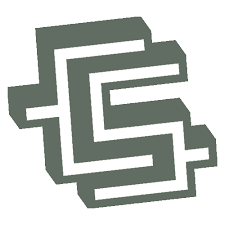



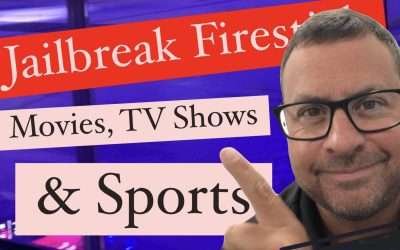





Thank you for your sharing. I am worried that I lack creative ideas. It is your article that makes me full of hope. Thank you. But, I have a question, can you help me?