9 Common Causes of Buffering on Fire Stick
Streaming on an Amazon Fire Stick can transform any TV into a smart entertainment hub, offering access to a plethora of streaming services. However, users often face a common yet frustrating issue: buffering. This part of the article delves into the underlying causes of buffering on your Fire Stick.
#5 is going to make you think twice!
Led By The Unknown is supported by its audience. When you purchase through links on our site, we may earn an affiliate commission. Learn More
Use a VPN with all Apps.
Open your Phone’s Camera App and scan this code
The Best Sports Apps available in 2024
What YouTube wont let me show you… SHHH…. 
Download the best Applications for the Amazon Fire TV Stick using the Downloader App by entering the code 546835 in the destination URL.
Slow Internet Connection:
A primary cause of buffering is a slow internet connection. Streaming high-quality content, especially in 1080p or 4K, requires a stable and fast internet connection. If your internet speed falls below 10 Mbps for 1080p or 20 Mbps for 4K content, you’re likely to encounter buffering issues.
ISP Throttling:
Sometimes, the issue might not be with your connection’s speed but with ISP throttling. ISPs can intentionally slow down your internet speed if they detect high streaming activities, leading to buffering.
Modem Placement:
The physical distance between your Fire Stick and Wi-Fi modem can significantly impact your streaming experience. A modem placed far from the Fire Stick might result in weak signal strength and, consequently, buffering issues.
RAM and Storage Limitations:
The Fire Stick comes with limited RAM and storage space. When you’re running low on RAM or storage, the device struggles to process streaming data efficiently, causing buffering.
FireStick Overheating:
An often-overlooked cause is the FireStick overheating. Extended usage or a cramped setup can lead to overheating, impacting the device’s performance.
Outdated FireStick OS:
Lastly, an outdated FireStick OS can be a culprit. Regular updates are crucial for optimal performance and can resolve many buffering issues.

Solutions to Fix Buffering on Fire Stick
After understanding the common causes of buffering on the Fire Stick, it’s essential to explore effective solutions. Here are detailed steps to resolve buffering issues:
1. Restart FireStick
- Restarting your FireStick can solve numerous issues, including buffering. It’s a simple yet effective first step in troubleshooting.
- Navigate to Settings > My Fire TV > Restart.
2. Internet Speed Check
- Ensure your internet speed is sufficient for streaming. Ideally, have at least 10 Mbps for 1080p and 20 Mbps for 4K content.
- If the speed is lower, contact your ISP for a possible upgrade or troubleshooting.
3. Wi-Fi Signal Strength
- Signal strength is crucial for uninterrupted streaming. Check it under Settings > Network. Aim for a “Very Good” status.
- If the signal is weak, consider moving the modem closer to your Fire Stick or using a Wi-Fi extender.
4. Ethernet Cable for Wired Connection
- A wired connection offers more stability than Wi-Fi. Consider using an Ethernet adapter for your Fire Stick.
- This can significantly reduce buffering by providing a direct and stable connection to the internet.
5. Use a VPN
- Using a VPN can prevent ISP throttling, ensuring consistent internet speeds.
- A VPN also offers added privacy and access to geo-restricted content.
6. Clear FireStick RAM
- Clearing the RAM can boost performance. Use the Background Apps and Process List app to close unnecessary background applications.
- This frees up memory, allowing smoother streaming.
7. Clear Cache/Data of Streaming Apps
- Regularly clear the cache and data of your streaming apps. This can improve app performance and reduce buffering.
- Navigate to Settings > Applications > Manage Installed Applications to clear cache and data.
8. Adjust Privacy Settings
- Tweaking privacy settings can improve performance. Disable data monitoring and collection features that might slow down your device.
- Navigate to Settings > Preferences > Privacy Settings to make adjustments.
9. Update FireStick OS
- Ensure your Fire Stick is running on the latest OS. An updated system often fixes bugs and improves performance.
- Check for updates under Settings > My Fire TV > About > Check for Updates.
By following these steps, you should see a significant improvement in your Fire Stick’s performance, reducing or eliminating buffering issues. In the next section, we’ll discuss preventive measures and additional tips to enhance your streaming experience further.
Related Articles
Downloads
25+ Best APK's available for Download in 2025 Welcome to the Led by the Unknown download page, where we bring you the Best Apps for Movies, TV Shows, Live TV, and Live Sports! You can always count on us to bring you the most dependable alternatives for streaming...
How to Install Flix Vision App
How to Install Flix Vision on Firestick or Android TV – 2025 UpdateAugust 4, 2025 – Streaming AppsHow to Install Flix Vision on FireStick for Free This easy guide from shows you how to put the Flix Vision app on Firestick, Android TV, and other devices. What is Flix...
How to Install Live Net TV for Free Live TV
Check out how to install Free Live TV and Stream Live TV online, with your Amazon Fire TV Stick or any Android Device to install the best apps quickly and start watching Live TV from anywhere, including PPV. All FREE, right to your Amazon FireStick or Android...
How To Install TeaTV On Firestick, Fire TV, & Android TV
How To Install TeaTV V10.8.2 On Firestick, Fire TV, & Android TV This guide details the installation process for TeaTV on Firestick, Fire TV, and Android TV/Google TV devices. The latest version, V10.8.2, was released on April 8, 2024. TeaTV is a free...
How to install Streamfire on the Amazon Firestick
How To Install StreamFire On any Firestick, Fire TV, & Android TV This guide details the installation process for the new StreamFire app on the Amazon Firestick, Fire TV, and Android TV/Google TV devices. The latest version, V1, and is a Free IPTV App...
How to Install SportsFire
Install Sportsfire on the Amazon Firestick This guide will teach you how to install SportsFire to Stream Live Sports online, with your Amazon Firestick, Fire Cube, Nvidia Shield, Android box or any Android Device. Install the best apps quickly and start watching Live...
Stay Up to Date With The Latest News & Updates
How to install Streamfire on the Amazon Firestick
How To Install StreamFire On any Firestick, Fire TV, & Android TV This guide details the installation process for the new StreamFire app on the Amazon Firestick, Fire TV, and Android TV/Google TV devices. The latest version, V1, and is a Free IPTV App...
Best Apps Downloads
25+ Best Apps available for Download in June 2024 Welcome to the Led by the Unknown download page, where you can find the Best Apps for Movies, TV Shows, Live TV, and Live Sports! You can always count on us to bring you the most dependable alternatives for streaming...
Best Downloads
25+ Best Apps available for Download in June 2024 Welcome to the Led by the Unknown download page, where you can find the Best Apps for Movies, TV Shows, Live TV, and Live Sports! You can always count on us to bring you the most dependable alternatives for streaming...




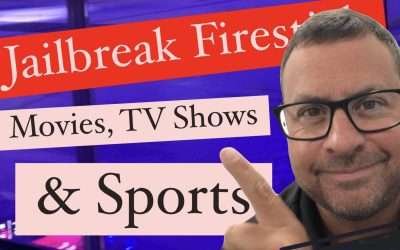
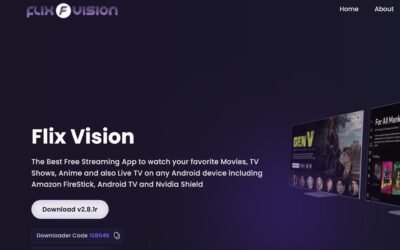

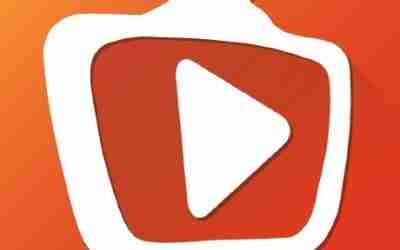


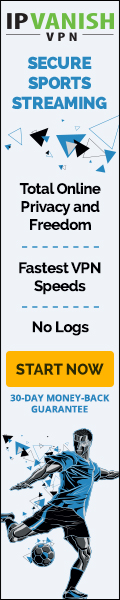
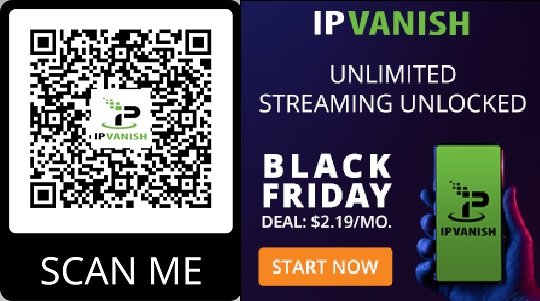
Hey people!!!!!
Good mood and good luck to everyone!!!!!
Thank you very much!! I really appreciate the time you took to leave a comment!
Hey There. I found your blog using msn. This is an extremely well written article. I will be sure to bookmark it and come back to read more of your useful info. Thanks for the post. I will certainly comeback.
Thank you very much!! I really appreciate the time you took to leave a comment!
Hey people!!!!!
Good mood and good luck to everyone!!!!!
Your article helped me a lot, is there any more related content? Thanks!
Trending New UK Online Casinos for 2021
mobile casino no deposit bonus mobile casino no deposit bonus .
Dedicated to exceeding your expectations, turning your dreams into reality.
wedding videography detroit wedding videography detroit .
Оклейте авто защитной пленкой и забудьте о повреждениях, уточните прямо сейчас.
Оклейка автомобиля защитной пленкой – https://www.okleyka-mashiny.ru .
Преимущества использования полиуретановой пленки на фарах
Оклейка фар полиуретановой пленкой цена в Москве – http://www.plenka-fary.ru .
Топовые материалы для защитной пленки для автомобиля
Оклейка автомобиля защитной пленкой – http://www.plenka-avto.ru .
Почему стоит выбрать полиуретановую пленку для фар, которые необходимо учитывать.
Оклейка фар полиуретановой пленкой цена в Москве – Оклейка фар полиуретановой пленкой цена в Москве – .
Какая рекомендованная уходовая рутина для кожи, склонной к акне? – Рекомендуется использовать нежные очищающие средства, некомедогенные увлажняющие кремы и продукты с активными ингредиентами, такими как салициловая кислота или бензоилпероксид.
What skincare routine is recommended for acne-prone skin? – A gentle cleanser, non-comedogenic moisturizers, and products with active ingredients like salicylic acid or benzoyl peroxide are recommended.
лечение угрей на лице у женщин препараты лечение угрей на лице у женщин препараты .
Топ методов удаления царапин и сколов на автомобиле
Удаление царапин на кузове – https://czarapiny-udalenie.ru .
Как быстро сделать шумоизоляцию автомобиля в Москве?, узнайте здесь.
Шумоизоляция автомобиля в москве https://shumoizolyaciya-pro.ru/ .
Цена полировки машины в Москве, узнайте прямо сейчас.
Полный детейлинг авто цена – http://deteyling-kachestvo.ru/ .
Что входит в цену
Детейлинг автомобиля цена – https://deteyling-prof.ru .
Экономия времени и денег при мойке двигателя в столице, расскажем все преимущества.
Мойка двигателя в Москве https://www.dvigatel-moyka.ru .
Как провести комплексную мойку автомобиля без воды, практический гид.
Мойка авто комплекс https://moyka-kompleks.ru/ .
Какие технологии используются при комплексной мойке?, для достижения наилучшего эффекта.
Комплексная мойка авто Комплексная мойка авто .
Hey people!!!!!
Good mood and good luck to everyone!!!!!
Удаляем вмятины на автомобиле без перекраски, Простые способы убрать вмятины без дорогой перекраски
Ремонт автомобиля без покраски https://www.remont-vmyatin-bezpokras.ru/ .
Лучшая профессиональная мойка двигателя в Москве, как выбрать?
Мойка двигателя снаружи https://www.moyka-motor.ru/ .
Find the Perfect Site for You
Discover the Best All Australian Casino Games
play pai gow online play pai gow online .
Поддайтесь вызову безупречности и красоте.
Удаление мелких царапин на кузове автомобиля – http://www.udalenie-czarapin.ru/ .
Techarp I do not even understand how I ended up here, but I assumed this publish used to be great
Эффективные способы удаления вмятин без использования краски, которые действительно работают.
Восстановление лкп автомобиля без покраски https://www.vmyatina-remont.ru/ .
наркологическая скорая помощь москва наркологическая скорая помощь москва .
Book your car right now, the lowest prices.
allows you to view instagram allows you to view instagram .
a winters tale https://www.casinowild24.com/all-games/slots/9-pots-of-gold.
скорая наркологическая помощь на дому в москве http://www.skoraya-narkologicheskaya-pomoshch12.ru .
Эффективные методы химчистки мебели в Москве, самостоятельно или обратиться к профессионалам.
Клининговая компания чистка мягкой мебели https://www.price-mebel-clean.ru .
Наши специалисты сделают вашу мебель как новую после химчистки на дому в Москве.
Химчистка клининг http://www.dom-clean-price.ru .
Химчистка мебели высокого уровня на дому, доступно в Москве.
Чистка мебели Москва mebel-clean-order.ru .
Качественная чистка ковров и ковровых покрытий, с гарантией отличного результата.
Чистка дома химчистка http://cleaning-mebel-order.ru/ .
что нужно людям каждый день http://biznes-idei12.ru/ .
Какие виды мебели подлежат химчистке на дому, а какие нет.
Химчистка мебели с выездом на дом https://mebel-cleaning-co.ru/ .
Секреты профессиональной выездной химчистки мебели, которая сделает вашу жизнь проще.
Уборка мебели в квартире http://www.vyiezd-himchistka.ru .
Обновите свою мебель с выездной химчисткой, без риска и опасности.
Клининг химчистка мебели https://www.himchistka-site.ru/ .
Дайте мебели второе дыхание с выездной химчисткой и она станет чистой и ухоженной.
Клининг с химчисткой мебели http://www.himchistka-mebel-prices.ru/ .
Эффективные методы очистки матрасов от бактерий.
Дезинфекция матрасов – dezinfekciya-matras-msk.ru .
Профессиональная выездная химчистка матрасов на дому, для здоровья ваших близких.
Глубокая химчистка матраса на дому Глубокая химчистка матраса на дому .
Сделайте свою мебель вновь чистой и свежей, закажите сейчас.
Чистка мебели на дому Москва цены pro-mebel-cleaning.ru .
Как провести безопасную химчистку мебели в домашних условиях, которые необходимо учесть.
Сравнение безопасных средств для химчистки мебели, которые дадут отличный результат.
Безопасные методы химчистки мебели профессиональными средствами, с учетом особенностей каждого типа материалов.
Потенциальные риски при химчистке мебели, чтобы избежать ошибок и повреждений.
Безопасные советы по химчистке мебели из натуральных материалов, для вашего уверенного выбора.
Безопасная химчистка мебели – Безопасная химчистка мебели – .
Вывод из запоя на дому fizioterapijakeskic.com .
Лучшие способы для долговечного использования матрасов ИКЕА.
Химчистка матраса икеа – https://www.matras-ikea-himchistka.ru .
5 ways to save money when renting a car, and get the best price and rental conditions
мини бизнес идеи мини бизнес идеи .
Почему важно делать чистку матрасов высокого класса
– http://himchistka-premium-matras.ru/ .
Как обезопасить себя при очистке матраса от клопов, для сохранения здоровья и безопасности.
Химчистка матрасов от клопов – https://www.klopy-himchistka-matras.ru .
Эффективные методы удаления запаха мочи на матрасе, для идеального результата.
химчистка матраса от мочи на дому http://mocha-clean-matras.ru/ .
Почему так важно убирать пятна с латексного матраса
Химчистка латексного матраса – https://www.himchistka-lateks-matras.ru/ .
Преимущества обращения в химчистку для матрасов из поролона
Химчистка поролоновых матрасов – http://www.himchistka-porolon-matras.ru/ .
Как ухаживать за кожаным диваном в домашних условиях в Москве
Химчистка кожаных диванов – http://www.divan-kozha-himchistka.ru/ .
Кодировка от алкоголя Кодировка от алкоголя .
местоположение телефона по номеру местоположение телефона по номеру .
Основные правила ремонта кожаной мебели.
Ремонт кожаных диванов https://restavracya-kozhany-mebel.ru/ .
Экспресс-методы чистки кожаной обивки, быстрые решения
Реставрация дивана из кожзама https://divan-kozha-remont.ru .
Лучшие средства для очистки старинной мебели.
Химчистка антикварной мебели – https://himchistka-antique.ru/ .
online free keno online free keno .
Топ средства для химчистки кожаного кресла.
Химчистка кожаного кресла – https://kozhany-kreslo-clean.ru/ .
купить вертикальный водяной радиатор https://www.vertikalnyeradiatory.ru.
Каким должен быть профессиональный уход за мягкой мебелью в офисе, которые не повредят ткань и краску.
Химчистка мягкой мебели в офисе – https://mebel-office-clean.ru .
курс рубля к тенге на сегодня курс рубля к тенге на сегодня .
Качественная чистка мягкой мебели и ковров в домашних условиях в Москве, надежно и быстро.
Химчистка ковров диванов на дому http://himchistka-divan-kover.ru/ .
Как избавиться от пятен на диване химическим путем.
Химчистка дивана на дому Москва цена недорого Химчистка дивана на дому Москва цена недорого .
Химчистка ковров и мягкой мебели на высшем уровне, почувствуйте роскошь чистоты.
Химчистка ковров и мебели выездная химчистка Химчистка ковров и мебели выездная химчистка .
Как узнать цену на проверку зданий и сооружений, информация на нашем сайте.
Рассчитать стоимость экспертизы проектной документации калькулятор https://konstruktexpert.ru/ .
Точность и надежность лазерного сканирования для обмерных работ.
Обмерные работы методом лазерного сканирования – raboty-obmer.ru .
Обращайтесь к профессионалам!
Геодезическая съемка участка цена https://geoproverka.ru .
bonus casino no deposit bonus casino no deposit .
Надежный технический контроль за строительством в Москве, эффективное решение любых проблем на объекте.
Контроль выполненных строительных работ https://www.nadzorstroi.ru/ .
Как повысить эффективность входящего контроля строительных материалов.
Входящий контроль строительных материалов – https://www.vkhodnoykontrol.ru/ .
Зачем нужно заказывать экспертизу фасада у специалистов, предотвращение аварийных ситуаций.
Экспертиза фасадов здания – http://experfasad.ru/ .
Почему экспертиза несущей стены необходима при строительстве, эффективные методы анализа несущей стены.
Экспертиза стен здания – http://stenexpert.ru/ .
Качественные услуги по строительной экспертизе, быстрый результат.
Бюро строительных экспертиз – http://www.kvalstroi.ru .
Rus-Evakuator http://evakuator-mow.ru/ .
Что делать, если обнаружены недочеты в строительстве.
Эксперт строй инжиниринг – https://material-check.ru/ .
Компания строительной экспертизы: ваш надежный партнер в безопасности и качестве.
Компания строительная экспертиза – https://analiskonstr.ru/ .
Строительная экспертиза: когда нужно обратиться в компанию?, какие нюансы учесть?.
Компания строительная экспертиза – https://prozdaniemon.ru/ .
https://AccStores.com is your trusted provider of bulk verified social media accounts. We offer PVA accounts that are secure, reliable, and ready to use across all platforms. With fast delivery and competitive prices, we make buying accounts simple and hassle-free.
Try It Now:
https://AccStores.com
You’re the Best!
instagram stories without instagram stories without .
Лучшие практики обследования строительных конструкций здания, которые помогут вам сэкономить время и деньги.
Техническое обследование конструкций здания – https://konstruktest.ru .
Как строительная экспертиза влияет на качество строительных работ, актуальные вопросы в области строительной экспертизы.
Агентство строительной экспертизы – http://www.rabotest.ru .
Профессиональная строительная экспертиза: надежность и качество, специалиста по строительной экспертизе.
Бюро строительных экспертиз – https://www.proauditstroi.ru .
Экспертный взгляд на недостатки зданий и сооружений.
Обследование помещений зданий сооружений участков местности – dom-build.ru .
Чем отличаются различные виды строительной экспертизы, разбираемся.
Эксперт строительные экспертизы – http://www.engineerocenka.ru .
Как выбрать правильный метод испытаний бетона, для оптимизации строительного процесса.
Испытание образцов бетона http://betontestlab.ru/ .
Какой метод экспертизы строительных материалов предпочтительнее для конкретной задачи.
Экспертиза строительных материалов Москва – http://www.stroymaterialpro.ru .
Экспресс-доставка техники Microsoft, для вашего комфорта.
разработка облачных приложений microsoft разработка облачных приложений microsoft .
view insta stories anonymously view insta stories anonymously .
центр для алкоголиков xn—–7kcablenaafvie2ajgchok2abjaz3cd3a1k2h.xn--p1ai .
instagram stories without instagram stories without .
watch instagram stories watch instagram stories .
ig story viewer ig story viewer .
вывод из запоя капельница ростов вывод из запоя капельница ростов .
вывод из запоя ростовская область http://www.vyvod-iz-zapoya-rostov16.ru .
вывод. из. запоя. ростов. вывод. из. запоя. ростов. .
Where to order quality double glazed windows in Melbournewindow and door store https://bestnosefiller.com .
врач нарколог на дом платный врач нарколог на дом платный .
stories viewer stories viewer .
вызов нарколога на дом цена вызов нарколога на дом цена .
Battles on Lineage 2 servers for true warriors
L2 H5 new servers https://cryptoexlicense.com/chronicle/lineage-2-high-five/ .
https://AccStores.com is your go-to for bulk verified accounts across popular social media platforms. Our PVA accounts are created using different server IPs, ensuring they work flawlessly on any platform. Explore our selection today and enjoy the convenience of instant access and great prices.
Try It Now:
https://AccStores.com
I’m Obliged!
купить франшизу купить франшизу .
Пошаговая инструкция по официальной покупке диплома о высшем образовании
Легальная покупка школьного аттестата с упрощенной программой обучения
Thinker Pedia I appreciate you sharing this blog post. Thanks Again. Cool.
Can you be more specific about the content of your article? After reading it, I still have some doubts. Hope you can help me.
The future is here with these amazing new inventions, groundbreaking inventions shaping tomorrow.
The coolest new inventions you didn’t know you needed, innovative products changing the game.
thomas edison inventions thomas edison inventions .