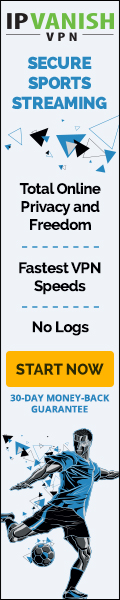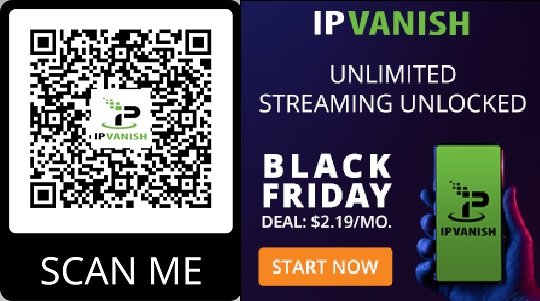Canon EOS M50 Mirrorless Camera Kit with 15-45mm Lens + 2pc SanDisk 64GB Memory Cards + Accessory Kit
About this item
- Improved Dual Pixel CMOS AF and Eye Detection AF. The compatible lenses are EF-M lens (and EF/EF-S lenses when using Mount Adapter EF-EOS M).Equivalent to approximately 1.6 times the focal length indicated on a mounted lens
- 24.1 Megapixel (APS-C) CMOS Sensor with ISO 100-25600 (H: 51200)
- 4K UHD 24p and HD 120p for Slow Motion, Built-in OLED EVF with Touch and Drag AF
- 5-axis image stabilization during movie shooting (Combination IS)
- 2 x SanDisk 64GB SDHC Memory Cards + Deluxe Camera Case + Flash Light + 3pc Filter Kit + High Speed USB Card Reader + 50″ Camera Tripod + WideAngle Lens + Telephoto Lens
Flash Light
3pc Filter Kit
2.2x Telephoto Aux Lens
0.43x Macro Wide Angle Aux Lens
2 – SanDisk 64GB SDHC Memory Cards with High Speed USB Card Reader
Deluxe Camera Case, Camera Tripod and Micro Cloth
This page includes affiliate links where LEDBYTHEUNKNOWN may receive a commission at no extra cost to you. Many times, you will receive a discount due to the special arrangements made for our visitors. I will never promote something that I personally don’t use or recommend. Purchasing through my links directly supports LEDBYTHEUNKNOWN which keeps the content and tools coming. Thank you!
![]() IMPORTANT NOTE: In addition to using a VPN, you may need to sign up for a service that offers subscriptions.
IMPORTANT NOTE: In addition to using a VPN, you may need to sign up for a service that offers subscriptions.
LEDBYTHEUNKNOWN does not own or operate any IPTV service. LEDBYTHEUNKNOWN does not receive any revenue or affiliate commissions from any service. We don’t know if a service or website holds the proper licensing for the channels that they deliver. Always use a VPN with unverified IPTV services/websites as their servers may be insecure.
Step 1 – Register for an account at IPVANISH by clicking HERE.
Step 2 – From the home screen hover over Find.
Step 3 – Scroll down and click Search.
Step 4 – Type in “IPVanish” and click the first option.
Step 5 – Click the IPVANISH VPN app.
Step 6 – Click Download.
Step 7 – Once the IPVANISH app installs, click Open.
Step 8 – Create account through this link if needed. Click Here
Step 9 – Input your IPVANISH username and password and then click Login.
Step 10 – Click the CONNECT button.
Step 11 – If you receive a VPN connection request such as this, click OK.
Step 12 – Click the Disconnect button to stop service.
Settings – Scramble
Settings – Split Tunneling
The Best VPN - IPVANISH
Stay Up to Date With The Latest News & Updates
Access Premium Content
Join Our Newsletter
Follow Us