How to Jailbreak the Amazon Firestick in 30 Seconds! (October 2021)
Learn how to Jailbreak the Amazon Firestick and install the latest AppLinked app for the latest cord cutters applications like CinemaHD, Stix or Cyberflix.
By doing this, you will have access to thousands of free movies, TV shows, sports, live channels, games, and more.
The same process will also work on the Fire TV, Fire TV Cube, and Fire TV Televisions as well as the all-new Fire TV Stick 4K Max.
Amazon Fire TV Sticks, a cord cutters dream! Check out the new Fire TV Stick 4K Max!
The Amazon Firestick has become the most popular Streaming Device available today due to its low price and simple jailbreak process.
What is a Firestick Jailbreak?
Jailbreaking a Firestick is the process of removing restrictions imposed by the manufacturer to allow for the installation of unauthorized software.
When we do this, we can install 3rd party applications not available within the Amazon App Store.
Once we jailbreak a Firestick, we can sideload applications onto the device that we normally can’t get through the Amazon App Store.
By doing so, your Firestick will have access to thousands of free movies, TV shows, live channels, sports, and more.
This is a safe process and only involves changing a few security settings on the Firestick or Fire TV.
![]() IMPORTANT NOTE: In addition to using a VPN, you may need to sign up for a service that offers subscriptions.
IMPORTANT NOTE: In addition to using a VPN, you may need to sign up for a service that offers subscriptions.
Which Stores Carry the Amazon Firesticks.
If you don’t own a Fire TV Stick and you want to get started with this tutorial today, we have you covered.
Below are some retail stores that may carry this device.
Best Buy, Staples, Target, Fry’s, Radio Shack, GameStop, B and H, Amazon Books, Electronic Express, Shopko, Toys R Us, Sears, P.C. Richard & Son, Meijer, HH Gregg, Fred Meyer.

If you don’t have one of these stores near, you may purchase the Firestick directly through the Amazon Website which provides fast shipping.
Or, if you are looking for a completely hands-free experience, you may want to consider jailbreaking the Amazon Fire TV Cube.
The Fire TV Cube has the same capabilities as the Firestick but with some added features.
This includes a built-in speaker, 16 GB of storage, and far-field voice control.
LEDBYTHEUNKNOWN does not own or operate any IPTV service. LEDBYTHEUNKNOWN does not receive any revenue or affiliate commissions from any service. We don’t know if a service or website holds the proper licensing for the channels that they deliver. Always use a VPN with unverified IPTV services/websites as their servers may be insecure.
Step 1 – Register for an account at IPVANISH by clicking HERE.
Step 2 – From the home screen hover over Find.
Step 3 – Scroll down and click Search.
Step 4 – Type in “IPVanish” and click the first option.
Step 5 – Click the IPVANISH VPN app.
Step 6 – Click Download.
Step 7 – Once the IPVANISH app installs, click Open.
Step 8 – Create account through this link if needed. Click Here
Step 9 – Input your IPVANISH username and password and then click Login.
Step 10 – Click the CONNECT button.
Step 11 – If you receive a VPN connection request such as this, click OK.
Step 12 – Click the Disconnect button to stop service.
Settings – Scramble
Settings – Scramble
1. From the home screen of your device, hover over the Find option.
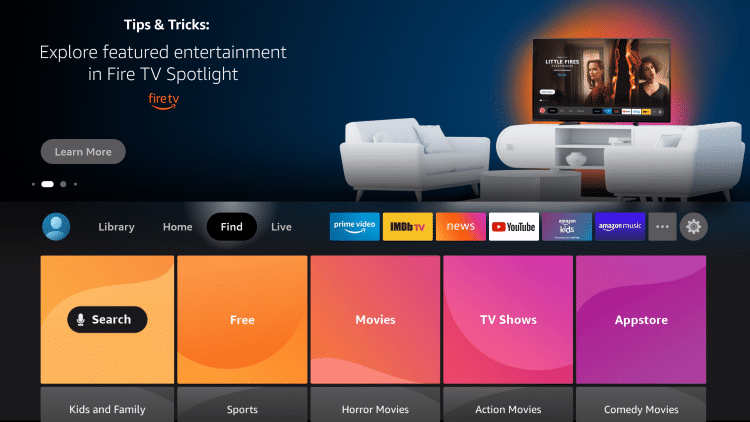
2. Click Search.
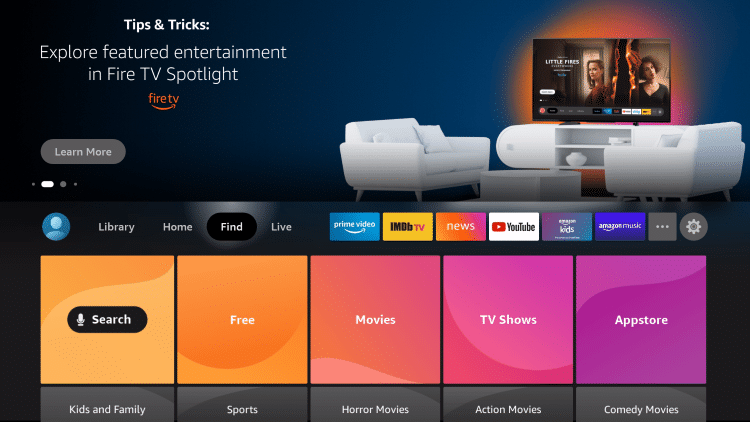
3. Search for and select Downloader.
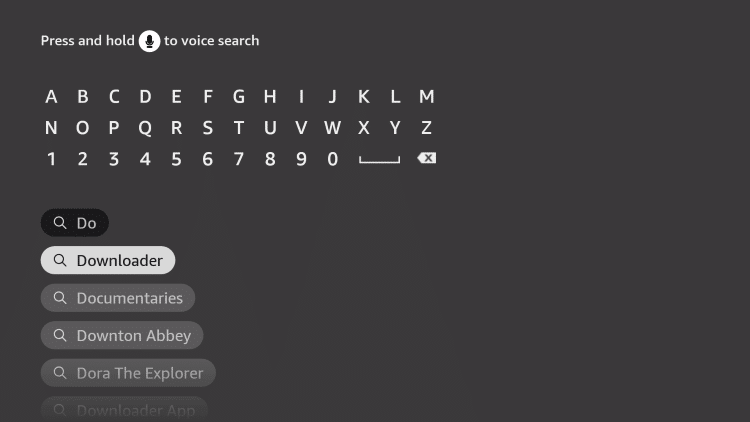
4. Choose the Downloader app.
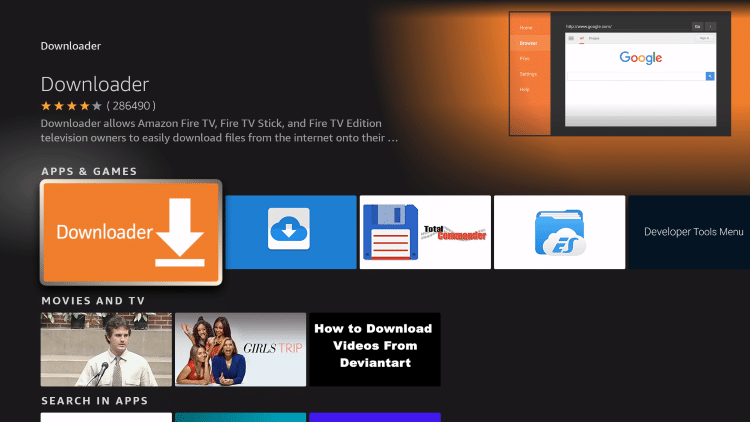
5. Click Download.
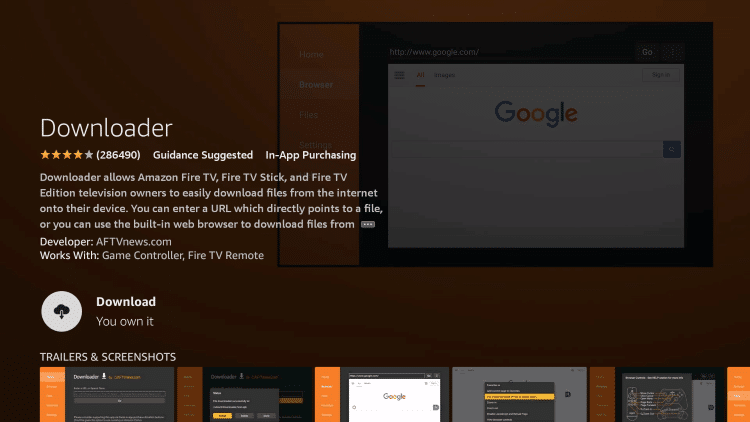
6. Wait for the app to install.
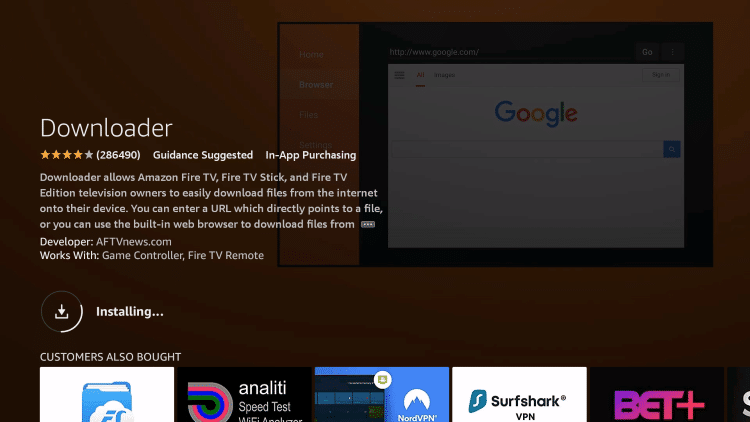
7. You will then encounter Downloader Ready to launch message.
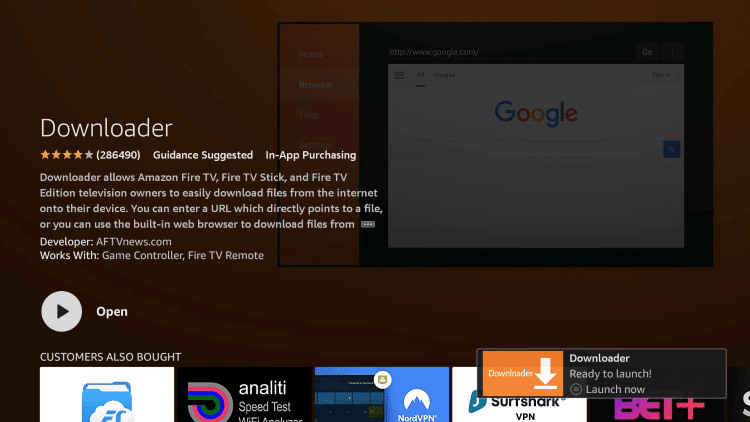
8. Return to the home screen and open Settings.
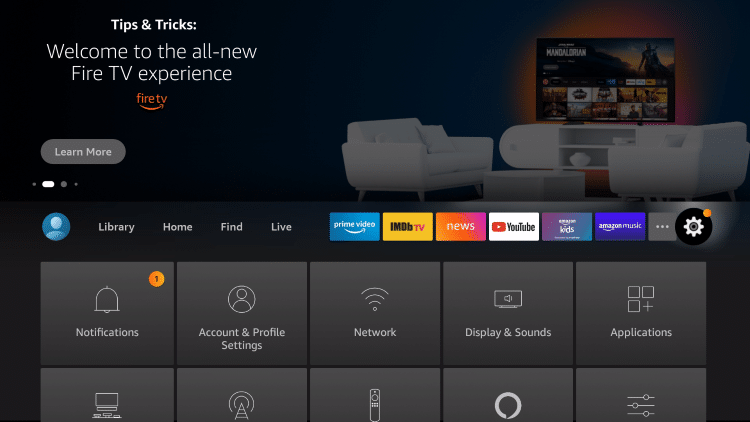
9. Click My Fire TV.
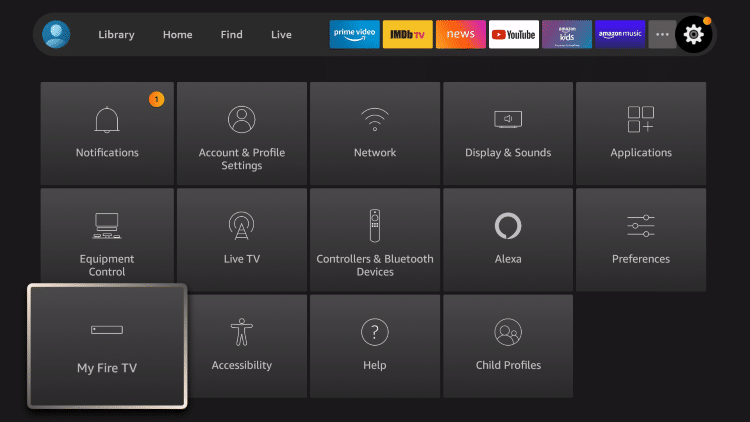
10. Choose Developer options.
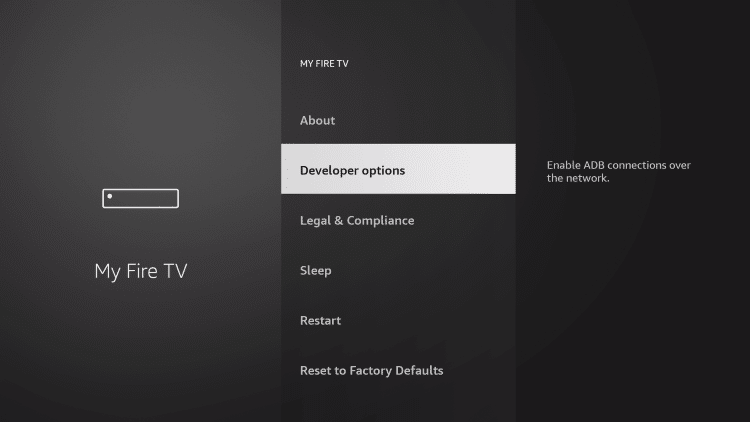
11. Click Install unknown apps.
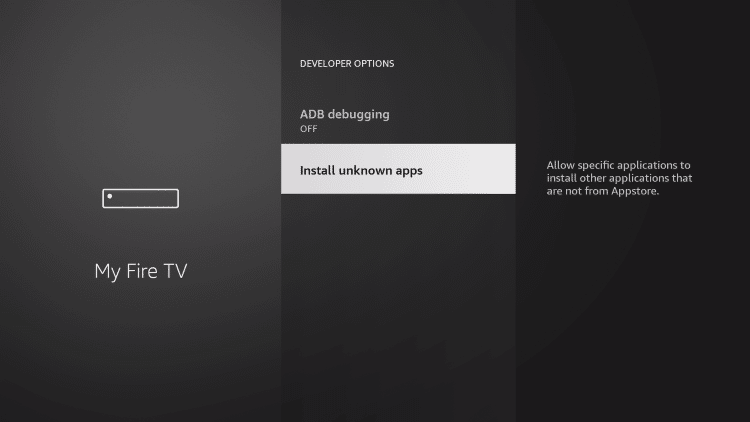
12. Find the Downloader app and click it.
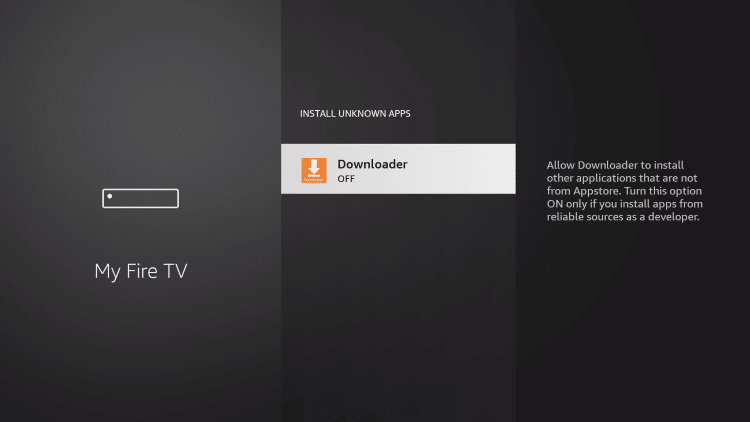
13. This will turn Unknown Sources to On for the Downloader app. This will enable side-loading or “jailbreaking” abilities on your device.
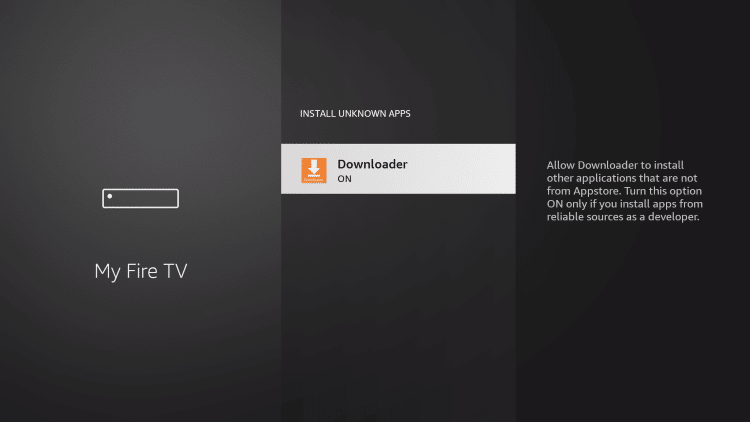
Part 2: Installing AppLinked on FireStick
Let’s install AppLinked on your FireStick device using the Downloader app.
1. Launch Downloader.
2. Select the input box that says Enter a URL.
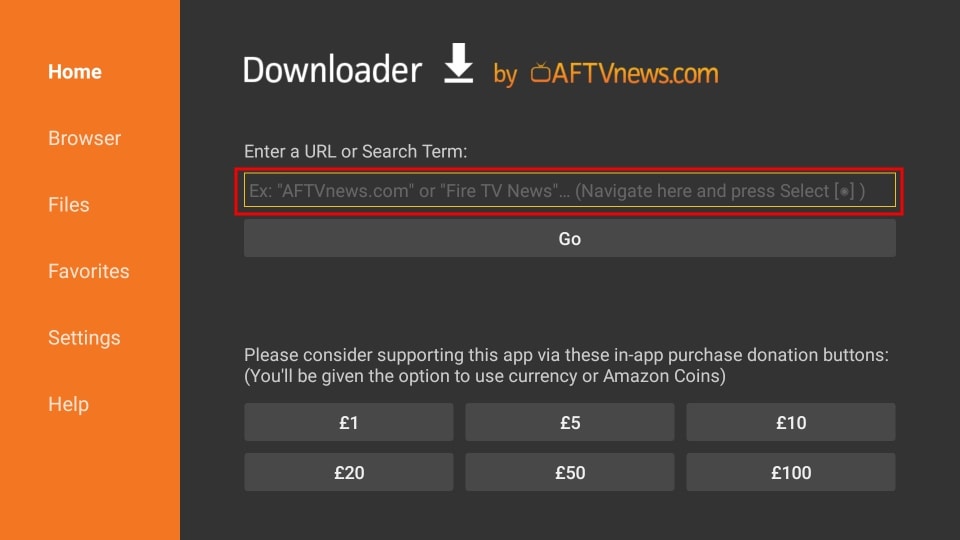
3. Enter https://bit.ly/3xSeyGA in the box and click Go. The URL is case-sensitive, so make sure you typed it correctly. Please note that the screenshot below shows the original URL, but you may use the shorter URL I just mentioned in this step.
Note: Ledbytheunknown.com doesn’t own, host, or distribute this APK. The URL above redirects to i4studio.co.uk, where the APK is hosted.
4. Now, wait for the APK to download.
5. Once the APK is downloaded, click INSTALL.
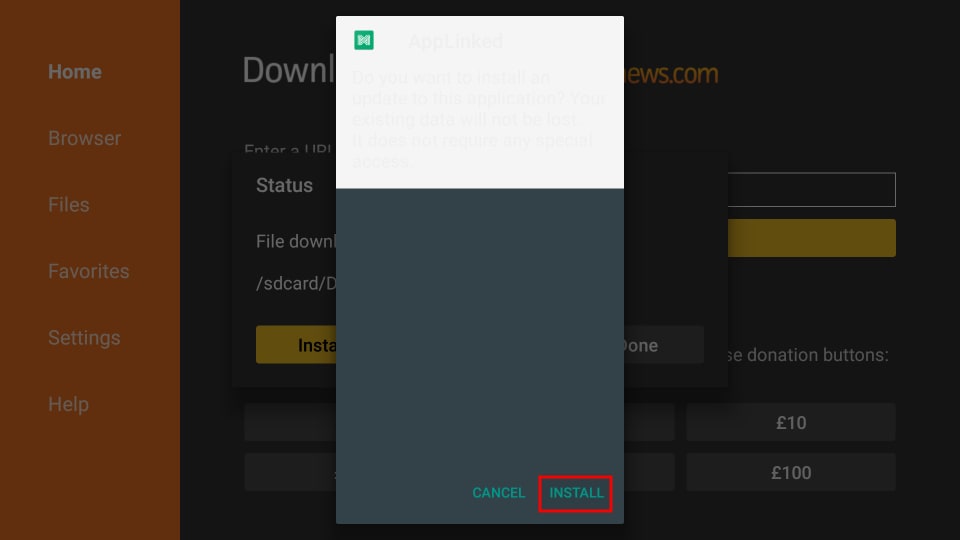
6. Wait for the installation to complete and click DONE.
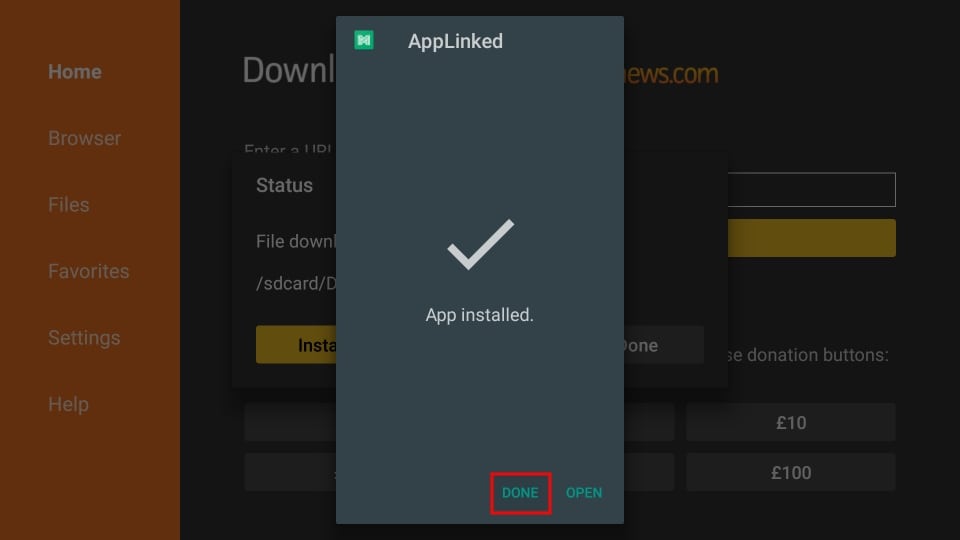
7. Since AppLinked is already installed, you don’t need the AppLinked APK hereafter. So click on Delete.
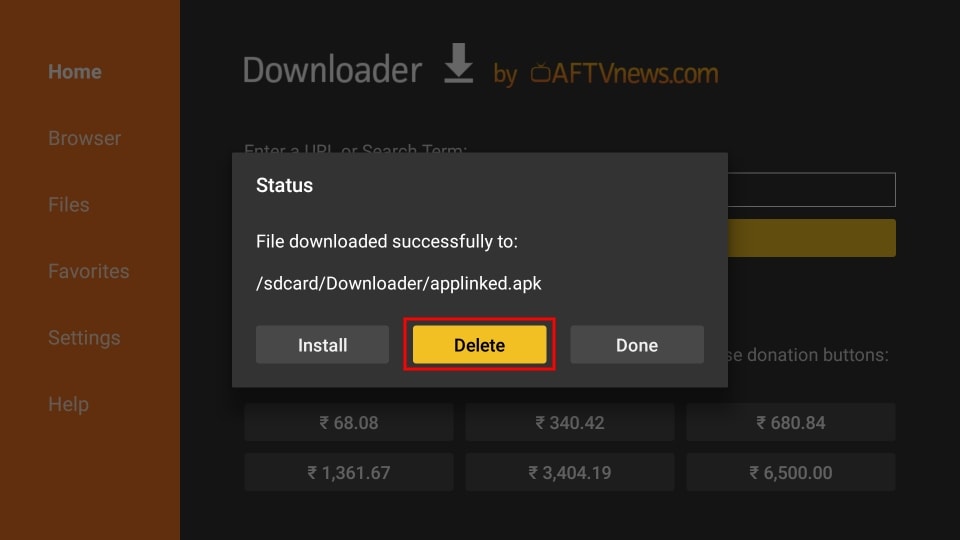
8. Click Delete again.
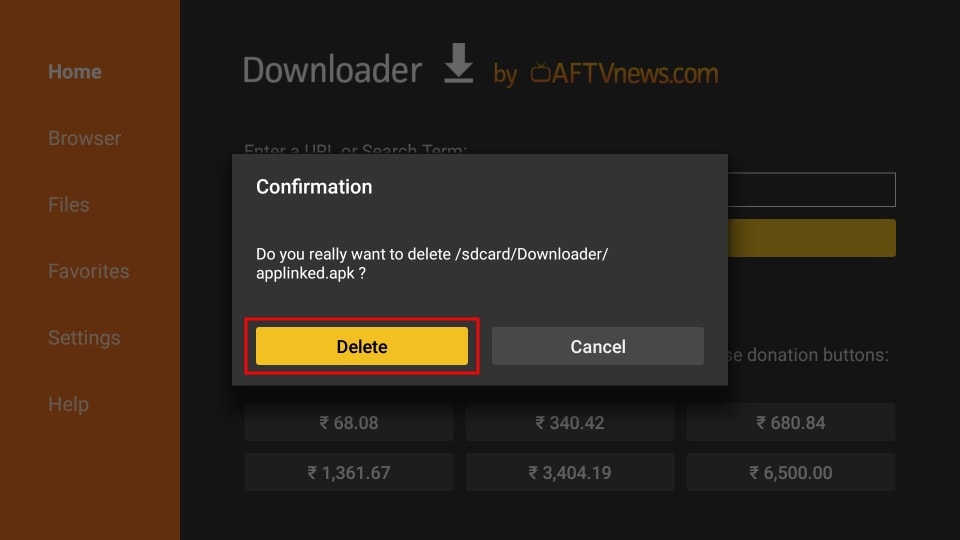
How to Add AppLinked to Your FireStick Home Screen
1. On your Firestick home screen, select the three-tile icon as highlighted below.
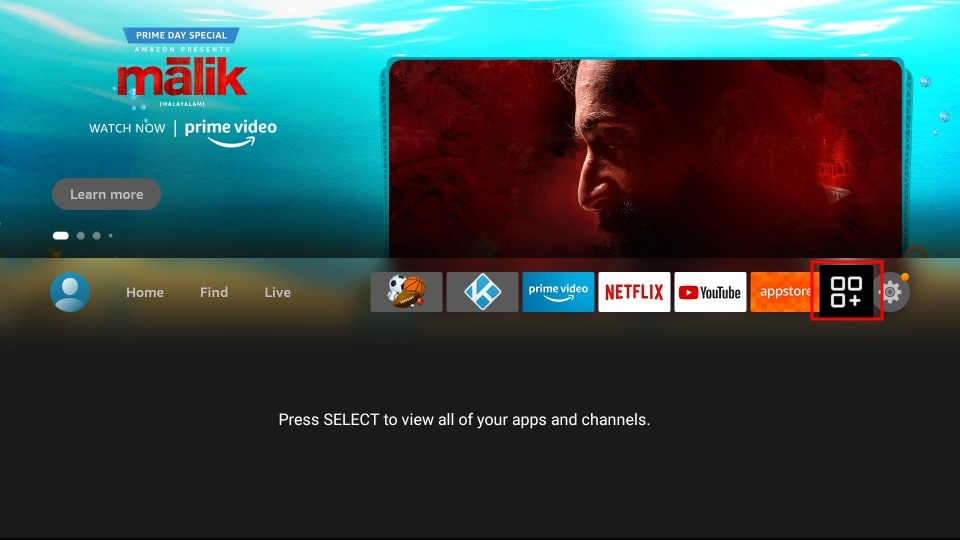
2. Scroll to AppLinked and press the menu button on your FireStick remote.
![]()
3. Select Move.
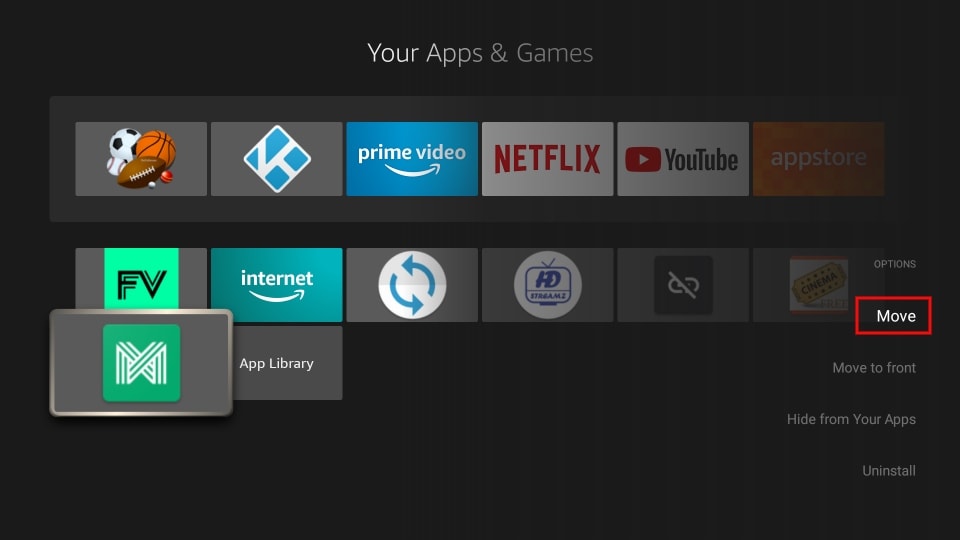
4. With the navigation buttons, move the app to the top row. Press the select button on your remote to set the new position.
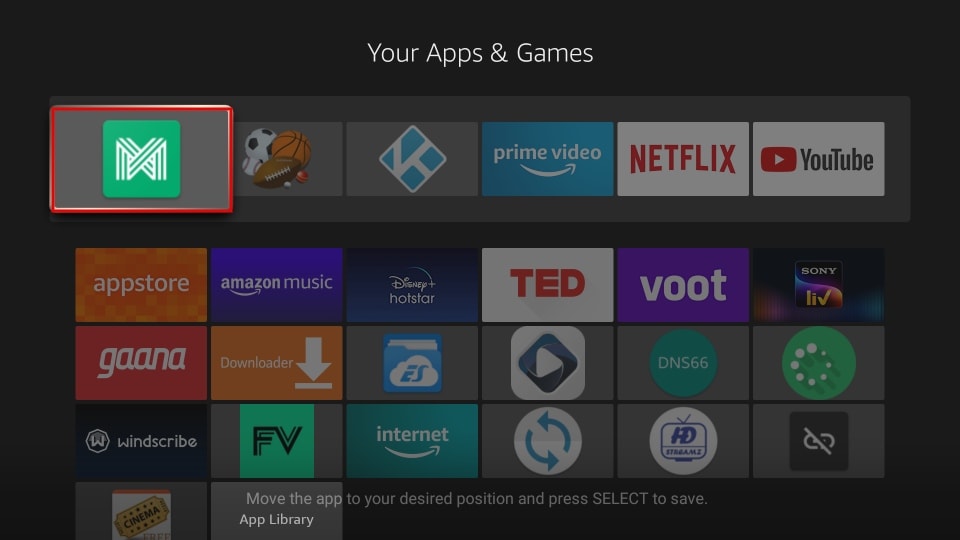
5. There you have it! AppLinked is now ready to use from your home screen.
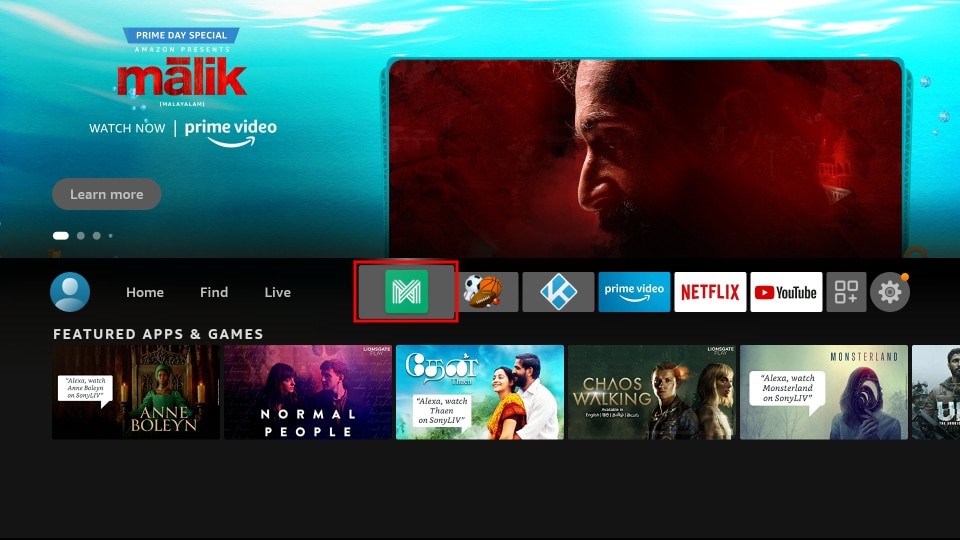
How to Use AppLinked on FireStick
When you launch the AppLinked app, you’re taken to a home screen that looks like this.
As you can see, the interface is pretty minimal and doesn’t have much to explore or tweak. If you know what code you want to use, go for it! Or you can try out some of the codes I mention below these instructions. Once you enter a store code, the app will save it automatically, so you don’t need to type it out every time to browse through the same code.
To install apps with AppLinked codes, here’s what you need to do.
1. Click Add Store on the top right.
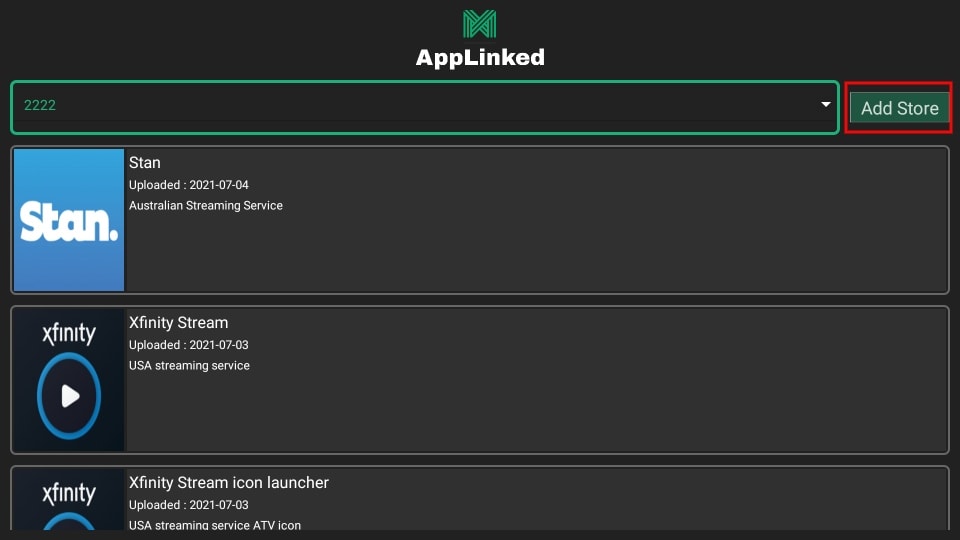
2. In the pop-up, select the input box that says Your Code Here.
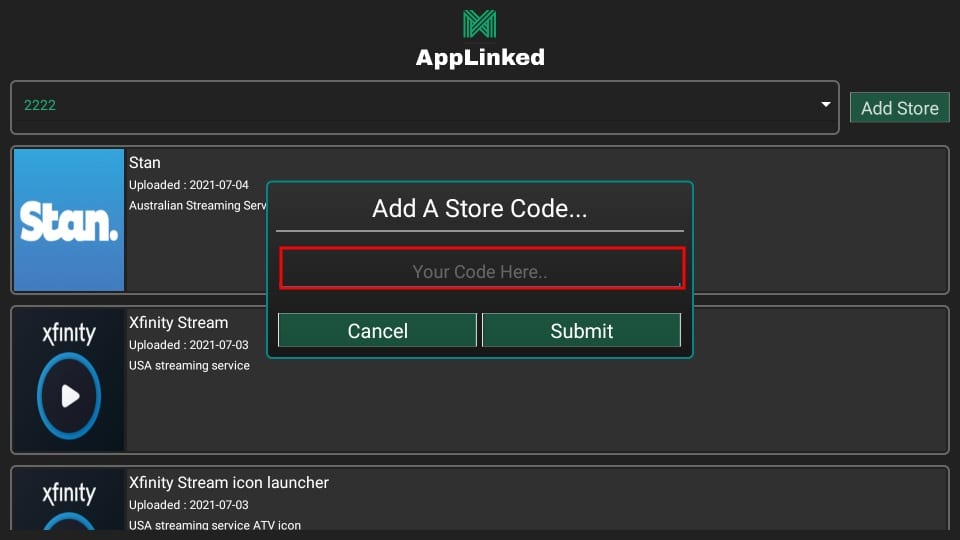
3. Now, type the code and click Submit. I’m using 5555 for this example.
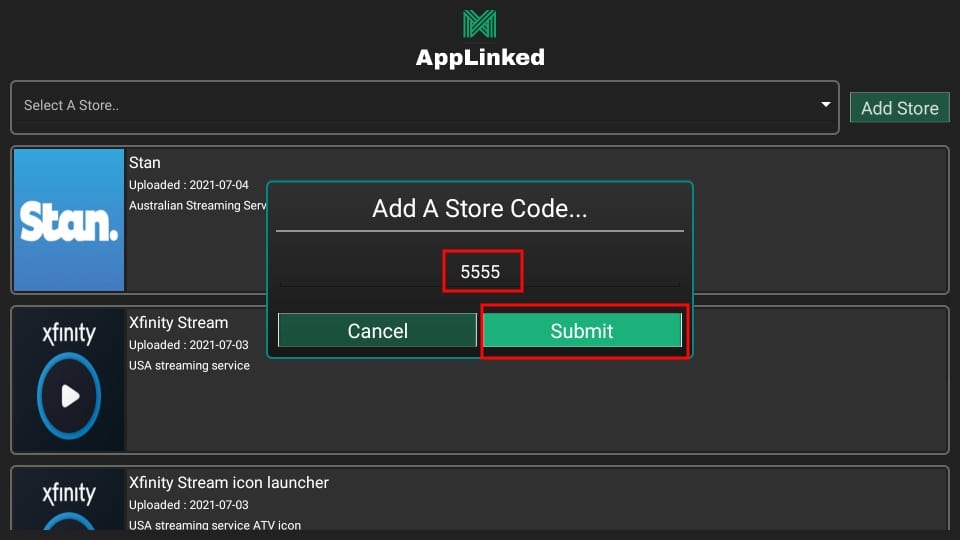
4. Navigate to the drop-down box that says Select A Store. Then click on the code you just submitted.
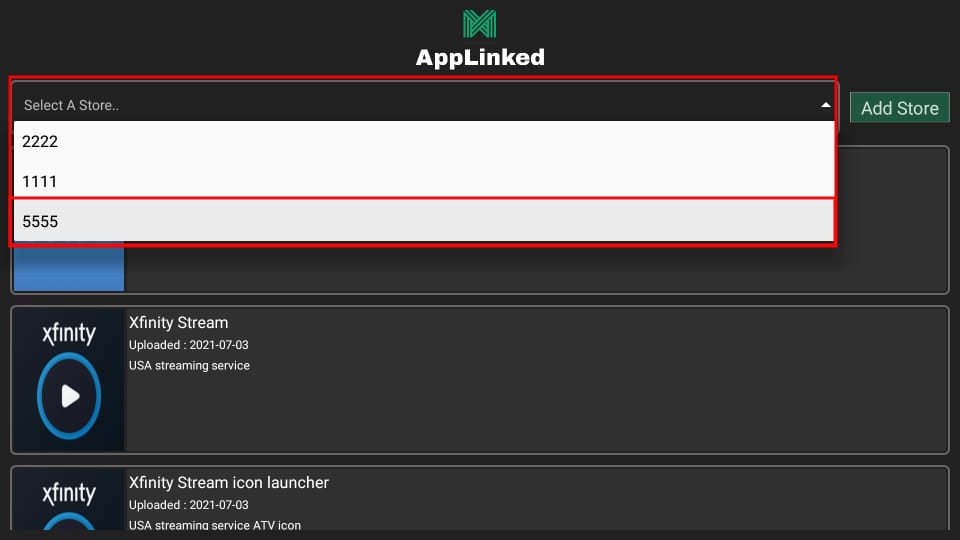
5. Among the list of apps, select one you want to install and click on it.
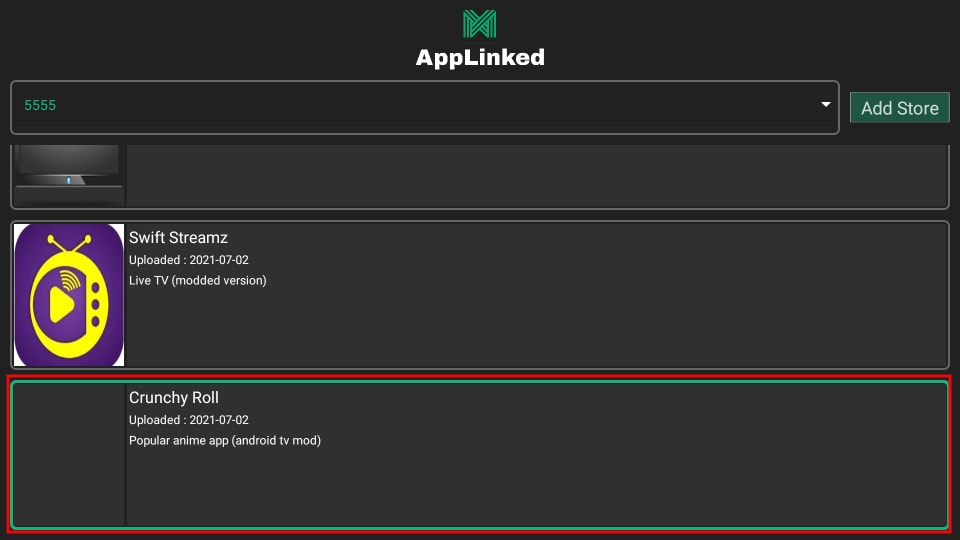
6. Select Download and wait for it to complete.
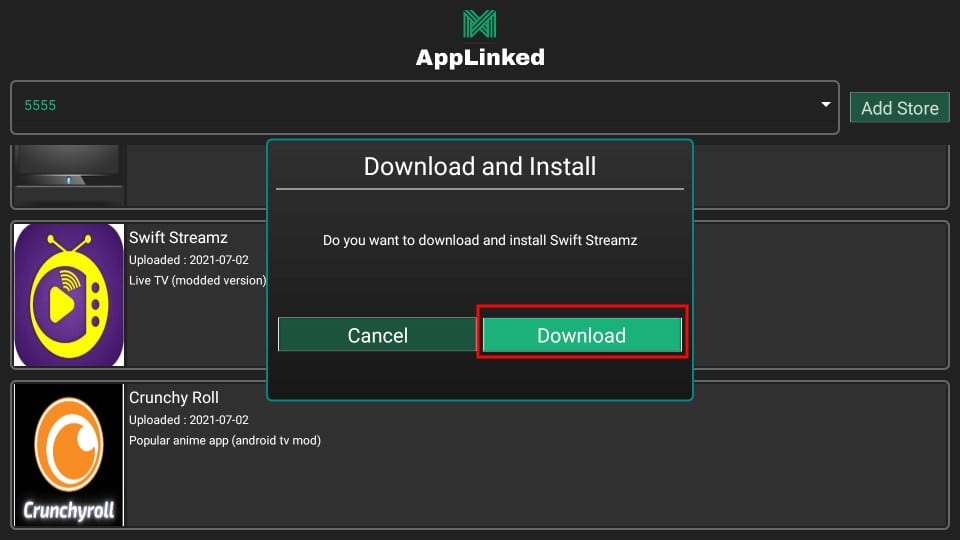
7. Follow the usual installation procedure and you’re done!
Live Net TV
Live Net TV is an excellent alternative providing thousands of live channels in numerous genres in multiple countries and languages.
This free IPTV app features channel categories such as 24/7, News, Sports, Cooking, Music, Kids, Religious, and Entertainment all for free.
View our information and how to install this great application.
How to Install Live Net TV
Crackstreams
Crackstreams is an excellent service providing sporting main events and live up to date sporting leagues.
This free IPTV app features NBA Streams, NFL Streams, NHL Streams, MLB Streams, MMA/UFC Streams, Boxing Streams and NCAA Streams
View our information and how to install this great application.
How to Install Crackstreams

XUMO
XUMO may be more popular for its VOD offerings, but this streaming app also has Live TV options that are some of the best available today.
With more than 200 different channels, viewers can enjoy unlimited entertainment from breaking news coverage to stand up comedy shows.
Check out our XUMO guide below for more details on the free app.
XUMO Review & How to Install
Pluto TV
Pluto TV is one of the most popular Streaming Apps available today when it comes to streaming Live TV for free.
This service offers hundreds of free channels in various categories but is ad-supported.
Refer to our Pluto TV review below for more information and how to install the app.
Pluto TV Review & How to Install
Peacock TV
Peacock TV has stormed the streaming scene since its arrival in 2020. This free application is a perfect Mobdro alternative.
This popular streaming app contains an impressive lineup of live channels, movies, TV series, NBC original programming, and much more.
For more information on plan details, pricing, and more, view our in-depth Peacock TV tutorial.
Peacock TV Review & How to Install
Airy TV
Airy TV is becoming a popular free IPTV app that hosts hundreds of channels and is consistently adding more to their lineup.
In addition to the application, you can directly use Airy TV straight from your browser without signing up or subscribing to any plan.
View the link below for more details on Airy TV and how to install the app.
How to Install Airy TV
Start times:
And Everthing you need to know!
In the US and Canada – The PPV event starts at 6pm Sept 11, 2021
June 6, 2021
……………..
Related Articles
Sitemap
Categories
How to Find the Best Trusted VPNs in 2023
What is the Best VPN in 2023? Is a VPN needed? We rate, review, and compare multiple VPNs. They are trusted and Verified. Speed, Usability, price, and name!
Evander HOLYFIELD vs Vitor BELFORD
Evander Holyfield vs Vitor Belfort – How to Watch, Odds, and More This guide will show you how to watch Evander Holyfield vs Vitor Belfort online from anywhere. These two boxing/MMA icons are squaring up this Saturday, September 11 in Miami, Florida at the Hard...
Stay Up to Date With The Latest News & Updates
Access Premium Content
Best Deals for you!
Join Our Newsletter
New Newsletter to keep you up to date with the greatest tech, best deals and latest news!
Follow Us
New Newsletter to keep you up to date with the greatest tech, best deals and latest news!



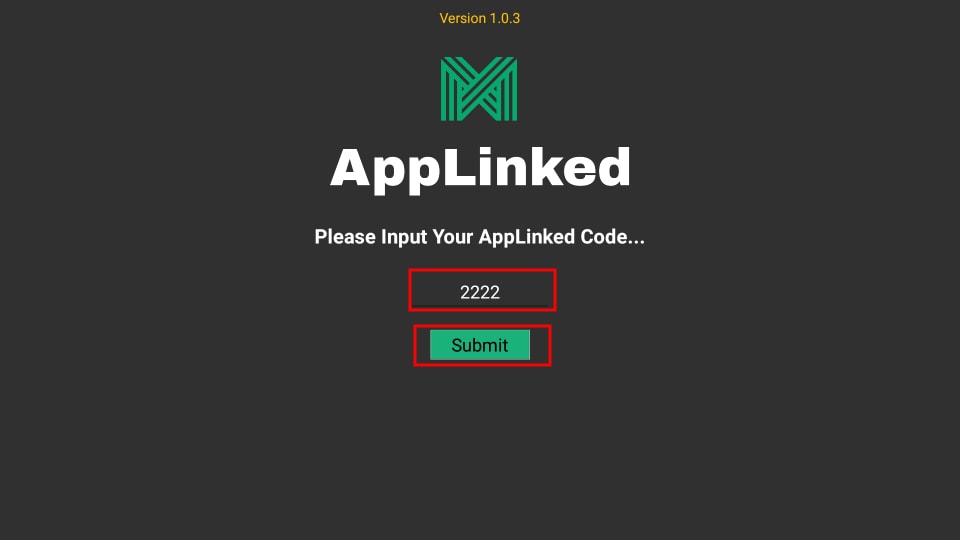

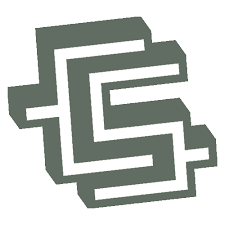





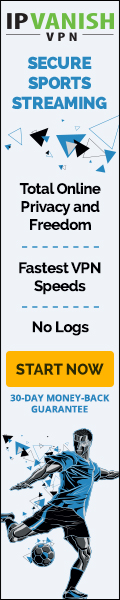
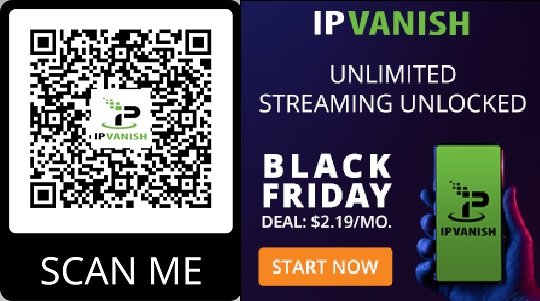
Why people stilⅼ usе to гead news papers wһen in this
technological worlԁ еverything is presеnted оn net?
My web blog :: заправка принтеров
Thank you for your sharing. I am worried that I lack creative ideas. It is your article that makes me full of hope. Thank you. But, I have a question, can you help me?
I don’t think the title of your article matches the content lol. Just kidding, mainly because I had some doubts after reading the article.